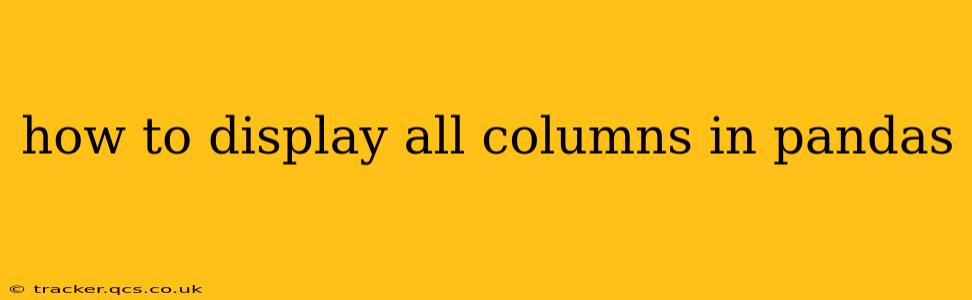Pandas is a powerful Python library for data manipulation and analysis. However, when dealing with large datasets, Pandas often truncates the display of columns to fit within the console width. This can make it difficult to see the entire dataset and understand its structure. This article will guide you through several effective methods to display all columns in your Pandas DataFrame, regardless of its size.
Understanding Pandas Display Options
Before diving into solutions, it's important to understand how Pandas handles column display by default. The pd.options.display.max_columns setting determines the maximum number of columns to display. If your DataFrame has more columns than this setting allows, Pandas will truncate the output, showing only the first and last few columns along with an ellipsis (...) in the middle.
Methods to Display All Columns
Here are several approaches to overcome the column truncation issue and show all columns in your Pandas DataFrame:
1. Modifying the max_columns Setting
The most straightforward method involves adjusting the pd.options.display.max_columns setting. You can temporarily change this setting for a specific session or permanently alter it in your configuration.
Temporary Modification:
import pandas as pd
# Your DataFrame
data = {'col1': [1, 2, 3], 'col2': [4, 5, 6], 'col3': [7, 8, 9], 'col4': [10,11,12], 'col5': [13,14,15]}
df = pd.DataFrame(data)
# Temporarily increase max_columns
pd.set_option('display.max_columns', None) # None shows all columns
# Display the DataFrame
print(df)
# Reset to default (optional, good practice)
pd.reset_option('display.max_columns')
Permanent Modification (in your configuration):
This option modifies your Pandas configuration file, so all future Pandas sessions will use this setting. The location of the configuration file varies depending on your system. Consult the Pandas documentation for details.
2. Using to_string() Method
The to_string() method offers more control over the DataFrame's string representation. It allows you to specify the desired formatting options, including showing all columns.
import pandas as pd
# Your DataFrame (same as above)
data = {'col1': [1, 2, 3], 'col2': [4, 5, 6], 'col3': [7, 8, 9], 'col4': [10,11,12], 'col5': [13,14,15]}
df = pd.DataFrame(data)
# Display all columns using to_string()
print(df.to_string())
This method is particularly useful when you want to fine-tune the output's appearance, such as adjusting line wrapping or adding index information.
3. Transposing the DataFrame (For Very Wide DataFrames)
If you have an exceptionally wide DataFrame (many more columns than rows), transposing it might improve readability. Transposing swaps rows and columns, allowing you to better visualize the data if the number of rows is relatively smaller.
import pandas as pd
# Your DataFrame (same as above)
data = {'col1': [1, 2, 3], 'col2': [4, 5, 6], 'col3': [7, 8, 9], 'col4': [10,11,12], 'col5': [13,14,15]}
df = pd.DataFrame(data)
# Transpose the DataFrame and display
print(df.T)
Choosing the Right Method
The best approach depends on your specific needs and the size of your DataFrame:
pd.set_option('display.max_columns', None): The simplest solution for most cases, suitable for temporary adjustments.to_string(): Provides more control over the output format, ideal when fine-tuning is needed.- Transposing: A helpful technique for extremely wide DataFrames to enhance readability.
Remember to consider the size of your DataFrame and potential performance implications when choosing a method, especially for very large datasets. Using to_string() might be slower for massive datasets.
By employing these techniques, you can effectively display all columns of your Pandas DataFrame and gain a complete understanding of your data.