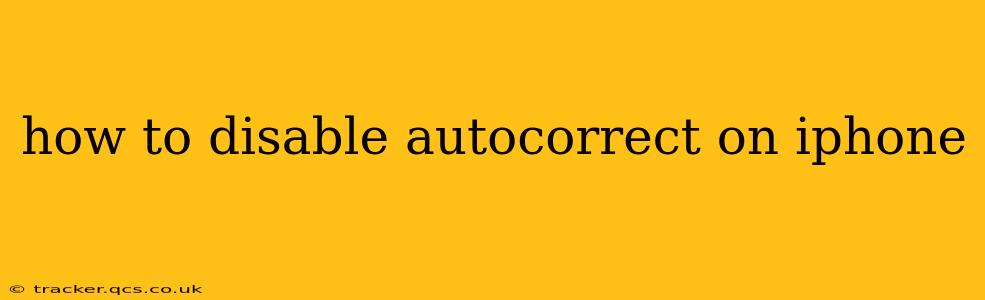Autocorrect, while intended to be helpful, can sometimes be more of a hindrance than a help. If you're tired of your iPhone constantly changing your words, this guide will walk you through disabling autocorrect and regaining control of your typing. We'll cover various aspects and answer frequently asked questions to ensure you have a seamless experience.
Understanding iPhone's Autocorrect Features
Before diving into how to disable autocorrect, let's understand what features are encompassed within this setting. On iPhones, the "Autocorrect" setting often works in conjunction with other predictive text features like:
- Predictive text: This suggests words as you type, offering options based on your writing style and vocabulary.
- QuickPath: (If enabled) allows you to swipe between letters to type words. Disabling autocorrect will still allow QuickPath, but the accuracy might slightly decrease.
How to Turn Off Autocorrect on Your iPhone
The process is straightforward:
-
Open Settings: Locate the "Settings" app (it's a grey icon with gears) on your iPhone's home screen and tap to open it.
-
Navigate to General: Scroll down and tap on "General."
-
Select Keyboard: Within the General settings, find and tap "Keyboard."
-
Toggle Auto-Correction: You'll see a toggle switch next to "Auto-Correction." Toggle this switch to the OFF position. It will turn grey, indicating autocorrect is now disabled.
What Happens When Autocorrect is Turned Off?
With autocorrect disabled, your iPhone will no longer automatically correct words it deems misspelled. You will type exactly what you input, mistakes and all. This means you'll have more control over your typing, but you'll also be solely responsible for any spelling errors.
How to Turn Autocorrect Back On
If you decide you miss the convenience of autocorrect, simply follow the same steps outlined above, but this time, toggle the "Auto-Correction" switch to the ON (green) position.
Does Disabling Autocorrect Affect Other Keyboard Features?
Disabling autocorrect primarily affects the automatic correction of words. Predictive text (word suggestions) and QuickPath (swipe typing) will generally remain active. However, the accuracy of these features might decrease slightly without autocorrect's assistance in refining word choices.
Can I Disable Autocorrect for Specific Apps?
No, you cannot disable autocorrect on a per-app basis. The setting applies globally across all apps on your iPhone that utilize the on-screen keyboard.
What if Autocorrect is Still Correcting My Words?
If you've followed the steps and autocorrect is still functioning, restart your iPhone. This can sometimes resolve minor software glitches. If the problem persists, consider checking for and installing any available iOS software updates, as these updates often include bug fixes and improvements.
Conclusion
Disabling autocorrect on your iPhone is a simple process that can significantly improve your typing experience if you find the automatic corrections disruptive. By following these steps and understanding the implications, you can customize your keyboard settings to perfectly fit your needs. Remember that while disabling it offers more control, it also requires more careful attention to spelling and grammar.