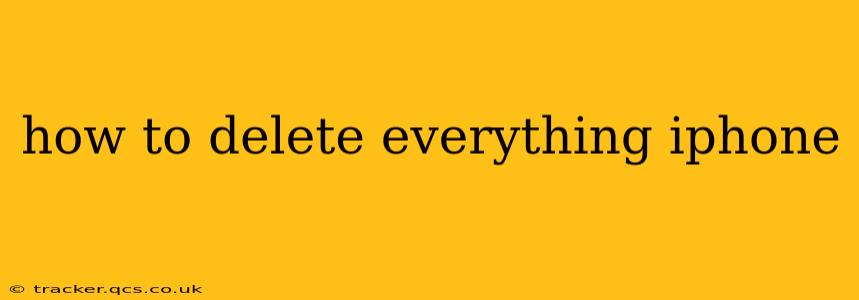Completely erasing your iPhone can be necessary for various reasons, from selling or trading in your device to simply starting fresh. This guide provides a comprehensive walkthrough of how to delete everything on your iPhone, covering different methods and considerations. We'll also address some frequently asked questions surrounding this process.
Understanding the Different Erasure Methods
Before diving into the steps, it's crucial to understand that there are varying levels of data deletion. Simply deleting apps and files doesn't guarantee complete data removal. For a truly secure erase, you need to perform a factory reset. This process completely wipes all data and settings from your iPhone, making it ready for a new owner or a fresh start.
How to Erase All Content and Settings on Your iPhone
This method is the most thorough way to delete everything on your iPhone. It removes all data, settings, and downloaded content. Remember to back up any important data before proceeding, as this process is irreversible.
-
Back up your data: If you have any data you want to keep, back it up to iCloud or your computer using iTunes (or Finder on macOS Catalina and later). This is critical; once the erase is complete, you won't be able to recover the data.
-
Go to Settings: Open the Settings app on your iPhone.
-
Tap General: Find and tap on the "General" option.
-
Select Transfer or Reset iPhone: Scroll down and tap on "Transfer or Reset iPhone".
-
Choose Erase All Content and Settings: You'll see several options; select "Erase All Content and Settings."
-
Enter your passcode: You'll be prompted to enter your iPhone's passcode to confirm the action.
-
Confirm the erase: The iPhone will display a final confirmation screen. Tap "Erase iPhone" to proceed.
-
Wait for the process to complete: The time it takes to complete this process depends on the amount of data stored on your iPhone. Do not interrupt the process.
-
Set up your iPhone (optional): Once the erase is complete, your iPhone will restart and prompt you to set it up as a new device.
What Happens When You Erase Your iPhone?
- All data is removed: This includes photos, videos, messages, apps, contacts, settings, and downloaded content.
- Your device is restored to factory settings: Your iPhone returns to its original state as if it were brand new.
- Apple ID is removed: Your Apple ID and associated data are disconnected from the device.
- Find My iPhone is disabled: The "Find My iPhone" feature is deactivated.
How to Delete Everything from an iPhone That's Disabled?
If your iPhone is disabled due to too many incorrect passcode attempts, you'll need to erase it through iTunes or Finder. This requires connecting your iPhone to a computer with the appropriate software installed and then following the on-screen prompts for restoring the device. This will erase all data.
What if I Only Want to Delete Specific Data?
If you don't need to completely erase your iPhone, you can selectively delete individual apps, photos, videos, or other files. This can be done by deleting apps from your home screen, deleting individual photos and videos from the Photos app, and deleting messages through the Messages app.
Is deleting everything enough to protect my privacy when selling my iPhone?
While erasing your iPhone thoroughly removes most data, some advanced techniques might recover fragments of data. For maximum privacy when selling or giving away your iPhone, consider encrypting your backup before erasing it.
This guide aims to help you effectively delete everything on your iPhone. Remember to always back up important data before starting the erasure process. If you have any further questions, please consult Apple's official support documentation.