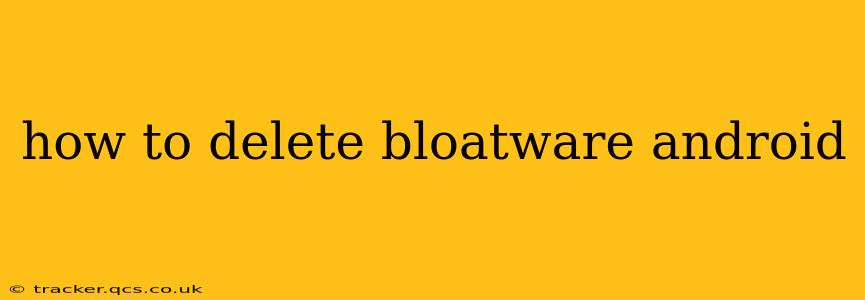Bloatware—pre-installed apps you can't easily uninstall—is a common frustration for Android users. These apps often consume storage space, drain battery life, and sometimes even run in the background, impacting performance. Fortunately, there are several ways to tackle this unwanted digital baggage. This guide provides a comprehensive overview of how to delete bloatware on Android, covering various methods and considerations.
What is Bloatware?
Before diving into removal methods, let's clarify what bloatware actually is. Bloatware refers to pre-installed applications on your Android device that you didn't choose to install. These apps are often bundled by manufacturers or carriers and can include games, utilities, or promotional apps. While some might be useful, many are simply unnecessary and consume valuable resources.
Can I Completely Uninstall Bloatware?
This is a crucial question. The answer depends on your Android version, device manufacturer, and the specific app. Some bloatware can be completely uninstalled, while others can only be disabled. Disabling prevents the app from running in the background and reduces its impact, but it doesn't remove the app entirely.
How to Delete or Disable Bloatware on Android
Here's a breakdown of the most common methods:
1. Using the Standard Uninstall Method
The simplest approach is to try uninstalling the app through the standard Android settings.
- Open Settings: Locate the "Settings" app on your device.
- Find Apps: Search for "Apps," "Applications," or a similar option within the Settings menu.
- Locate the Bloatware: Browse the list of installed apps to find the bloatware you want to remove.
- Attempt Uninstall: Tap on the bloatware app and check if there's an "Uninstall" option. If available, tap it to proceed.
Important Note: If the "Uninstall" button is grayed out or missing, you likely can't completely uninstall the app through this method.
2. Disabling Bloatware
If uninstalling isn't an option, disabling the app is the next best step. This prevents it from running automatically and reduces its impact on your device's performance.
- Locate the App: Follow steps 1-3 above to find the bloatware app.
- Disable the App: Instead of an "Uninstall" button, you might find a "Disable" or "Force Stop" option. Tap on it to disable the app.
Remember, disabling an app might not completely remove it, but it effectively hides it and stops its background processes.
3. Using Third-Party Apps (Proceed with Caution)
Several third-party apps claim to remove or disable bloatware. However, proceed with caution. Using untrusted apps can potentially harm your device. Only download apps from reputable sources like the Google Play Store and always check the app's permissions before installation.
4. Rooting Your Device (Advanced Method)
Rooting your Android device grants you complete control over the system, including the ability to remove virtually any app. However, rooting voids your warranty and can potentially brick your device if not done correctly. This method is only recommended for experienced users.
What Happens When You Disable Bloatware?
Disabling bloatware prevents it from running in the background, consuming resources, and potentially impacting battery life. However, it might also disable related features or functionality that depend on that app. For example, disabling a pre-installed calendar app might prevent the use of certain calendar features on the device.
How to Prevent Bloatware in the Future?
The best way to deal with bloatware is to avoid it in the first place. Consider these strategies:
- Choose a Phone with Minimal Bloatware: Research phone manufacturers and models known for having cleaner Android experiences.
- Consider a Pixel Phone: Google Pixel phones generally come with a near-stock Android experience with minimal bloatware.
By following these steps and employing caution, you can effectively manage and remove bloatware, optimizing your Android device's performance and storage space. Remember to always back up your data before making significant system changes.