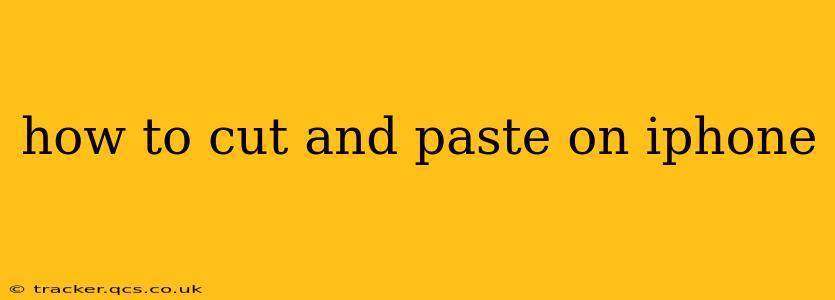Cutting, copying, and pasting text or images on your iPhone is a fundamental task, crucial for everything from writing emails and messages to editing documents and sharing content. While seemingly straightforward, there are a few nuances and helpful tips to make this process even smoother and more efficient. This guide will walk you through the various methods, addressing common questions and offering extra insights.
How to Copy Text on iPhone?
Copying text on your iPhone is incredibly simple. Here's how:
- Locate the text: Open the app containing the text you want to copy (e.g., Safari, Messages, Notes).
- Select the text: Tap and hold on the word or phrase you want to copy. This will bring up a magnifying glass and highlight the word. Drag the selection handles to extend the highlighted area to encompass all the text you need.
- Tap "Copy": Once you've selected the desired text, a menu will appear with options. Tap "Copy." The text is now stored in your iPhone's clipboard.
How to Cut Text on iPhone?
Cutting text is similar to copying, but it removes the text from its original location. Here's the process:
- Select the text: As with copying, tap and hold on the text and drag the handles to select the section you want to cut.
- Tap "Cut": After selecting the text, the menu will appear. Tap "Cut" to remove the text and store it in the clipboard.
How to Paste Text on iPhone?
Pasting is the final step, placing the copied or cut text into a new location.
- Open the destination: Go to the app and location where you want to paste the text (e.g., a text field in a message or a document).
- Tap and hold: Tap and hold where you want to insert the copied text. A menu will appear.
- Tap "Paste": Select "Paste" from the menu. The text from your clipboard will be inserted at the cursor position.
How to Copy and Paste Images on iPhone?
Copying and pasting images works in much the same way as text.
- Select the image: Locate the image within an app. A long press on the image may bring up a menu with options, including "Copy".
- Tap "Copy": Select "Copy" to place the image in your iPhone's clipboard.
- Paste the image: Open the app and location where you want to paste the image. Perform a long press, and select "Paste" from the menu.
Remember, not all apps support copying and pasting images.
How to Copy and Paste from Safari to other apps?
Copying and pasting between Safari and other apps is seamless. Simply follow the steps outlined above. Select the text or image in Safari, copy it, then navigate to your destination app and paste it in the desired location.
How do I clear my clipboard on iPhone?
Unfortunately, there's no direct way to clear the clipboard on an iPhone. The clipboard content automatically replaces itself with new copied or cut information. There is no dedicated "clear clipboard" function.
Can I copy and paste multiple items at once?
No, the iPhone clipboard only holds one item at a time. If you copy something new, it replaces whatever was previously stored.
What happens if I restart my iPhone?
Restarting your iPhone will clear the contents of the clipboard. Any copied or cut content will be lost.
This guide provides a comprehensive overview of copying, cutting, and pasting on iPhones. By mastering these techniques, you'll enhance your efficiency and productivity across a wide range of apps and tasks. Remember the core steps: select, copy/cut, paste!