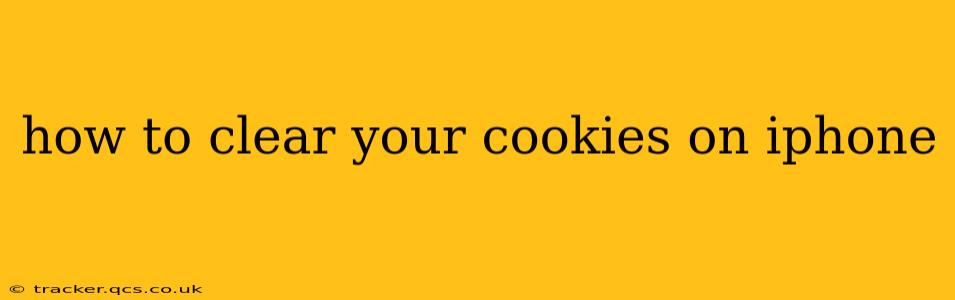Cookies are small text files stored on your iPhone by websites you visit. They help websites remember your preferences, track your browsing activity, and personalize your experience. While generally harmless, clearing your cookies can improve your privacy, resolve website issues, and free up storage space. This guide provides a detailed walkthrough of how to clear cookies on your iPhone, addressing common questions along the way.
Why Clear Your Cookies on iPhone?
Before diving into the how-to, let's understand why you might want to clear your cookies. There are several compelling reasons:
- Privacy: Cookies track your browsing behavior. Clearing them limits the amount of data websites collect about your online activities.
- Troubleshooting Website Issues: Sometimes, outdated or corrupted cookies can prevent websites from loading correctly or functioning properly. Clearing them can resolve these glitches.
- Storage Space: While individual cookies are small, accumulated cookies over time can occupy a significant amount of storage space on your iPhone. Clearing them frees up this space.
- Preventing Tracking: While not a complete solution, clearing cookies helps to mitigate some forms of online tracking.
How to Clear Cookies on iPhone: Safari Browser
The process varies slightly depending on whether you're using Safari, Chrome, or another browser. Let's start with Safari, the default browser on iPhones:
-
Open the Settings app: Locate the gray icon with gears on your iPhone's home screen.
-
Tap on Safari: Scroll down and find the Safari option. Tap on it.
-
Tap on "Clear History and Website Data": This option is usually near the top of the Safari settings menu.
-
Confirm your action: A pop-up will appear asking you to confirm that you want to clear your history and website data. Tap "Clear History and Data" to proceed.
This action will remove your browsing history, cookies, and other website data stored in Safari.
How to Clear Cookies on iPhone: Other Browsers (Chrome, Firefox, etc.)
If you use a browser other than Safari, the steps are generally similar but may vary slightly depending on the specific browser:
-
Open the browser app.
-
Access the browser's settings. This is usually done by tapping a three-dot icon (more options) or a gear icon (settings). The exact location varies depending on the browser.
-
Look for options related to "Privacy," "Clear Data," or "History."
-
Select the option to clear browsing data. This will usually present a menu where you can choose to clear cookies, browsing history, cached images, and other data. Select "Cookies and other site data" to clear just the cookies.
-
Confirm the action. The browser will likely ask you to confirm before clearing the data.
Note: The exact wording and location of these settings might differ slightly across various browser versions.
Will Clearing Cookies Delete My Saved Passwords?
Clearing cookies usually does not delete your saved passwords. However, it's best practice to check your browser's settings and see if it's automatically clearing other data alongside cookies. If you’re concerned about your passwords, it's always a good idea to independently manage your saved passwords within your browser’s password manager.
How Often Should I Clear My Cookies?
There's no single right answer to this question. Some users clear their cookies regularly (daily or weekly), while others do it less frequently (monthly or only when they experience problems). The frequency depends on your individual privacy concerns and how much storage space you're willing to allocate for cookies. A good practice is to check your storage space and clear your cookies whenever your phone's storage space is low.
What Happens if I Clear My Cookies?
Clearing cookies will remove your browsing preferences, session information, and personalized settings for most websites. You might need to log in again to various sites, and the websites might not remember your preferred settings (like language or font size). However, this is a small price to pay for improved privacy and a cleaner browsing experience.
Can Clearing Cookies Improve My iPhone's Performance?
While clearing cookies won't necessarily dramatically improve your iPhone's overall performance, it can help free up storage space, which indirectly contributes to better performance, especially if your storage was previously low. It is more likely to resolve specific website issues resulting from corrupted cookies, thus improving the user experience.