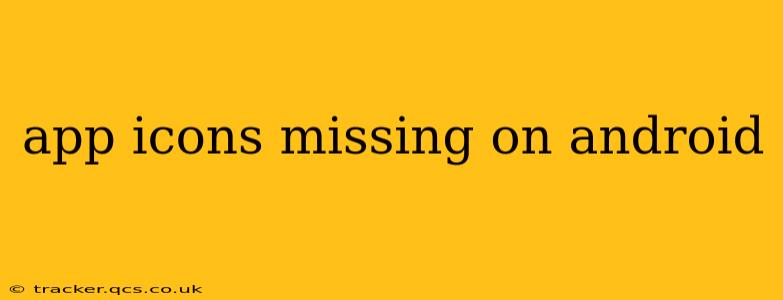Are your Android app icons disappearing? This frustrating issue can leave your home screen looking bare and make accessing your apps a real hassle. Fortunately, there are several troubleshooting steps you can take to get those icons back. This guide will walk you through the common causes and solutions, ensuring you can quickly restore order to your Android device.
Why are my app icons missing on Android?
This problem can stem from various sources, ranging from minor software glitches to more serious system issues. Understanding the potential culprits is the first step towards a solution.
1. Software Glitches and Bugs: A Common Culprit
Many times, the simplest explanation is the right one. A minor software glitch, a recent update gone awry, or even a temporary system overload can cause app icons to vanish. These are often easily resolved with basic troubleshooting.
2. Launcher Issues: The App Drawer's Gatekeeper
Your Android launcher—the software that manages your home screen and app drawer—is crucial for displaying app icons. A malfunctioning or incorrectly configured launcher can prevent icons from appearing correctly. This could be due to a recent update to your launcher or a conflict with other apps.
3. Corrupted System Files: A More Serious Problem
In more severe cases, corrupted system files could be responsible. This is less common but can lead to a range of problems, including missing app icons. This typically requires more advanced troubleshooting steps.
4. Third-Party Apps: Potential Interference
Certain third-party apps, particularly those designed to customize your home screen or manage app permissions, can sometimes interfere with the standard Android app display. Identifying and temporarily disabling these apps may help pinpoint the cause.
How to fix missing app icons on Android?
Let's dive into the practical solutions. Try these steps in order, starting with the simplest:
1. Restart Your Android Device
The simplest fix is often the most effective. A simple restart can clear temporary glitches and resolve minor software issues. Power off your device completely, wait a few seconds, and then power it back on. Check if your app icons have reappeared.
2. Clear Cache and Data of the Launcher
Your device's launcher app manages the home screen layout and icon placement. Clearing its cache and data can sometimes resolve issues related to icon display. This process will reset your home screen layout to the default settings, so be prepared to reorganize your apps. The exact steps to access and clear the cache and data may vary slightly depending on your Android version and device manufacturer, but generally, you'll find this option in the Settings > Apps > [Launcher App Name] menu.
3. Check for and Install Launcher Updates
An outdated launcher can be prone to bugs. Visit the Google Play Store and check for any updates to your launcher app (usually a pre-installed app like Nova Launcher, Pixel Launcher, etc.). Update it if necessary.
4. Reinstall Problematic Apps
If only specific apps are missing icons, try uninstalling and reinstalling these apps from the Google Play Store. This can help resolve issues with individual app installations.
5. Uninstall Recently Installed Apps
If the problem started after installing a new app, that new app may be the culprit. Try uninstalling it to see if the icons reappear.
6. Safe Mode: Identifying Conflicting Apps
Booting your Android device into safe mode temporarily disables third-party apps. If the icons reappear in safe mode, this suggests that a third-party app is interfering with the icon display. The method to enter safe mode varies by device but usually involves holding down the power button. Consult your device's manual for instructions.
7. Factory Reset (Last Resort)
A factory reset should only be considered as a last resort if all other steps fail. This will erase all data on your device, so back up your data before proceeding. The process for performing a factory reset is usually found in the Settings > System > Reset options menu.
8. Check for System Updates
Ensure your Android operating system is up-to-date. System updates often include bug fixes that might resolve this issue. Check for updates in your device's Settings > System > System update menu.
By systematically working through these solutions, you should be able to regain visibility of your missing app icons and restore your Android device to its full functionality. Remember to always back up your data before attempting more drastic solutions like a factory reset.