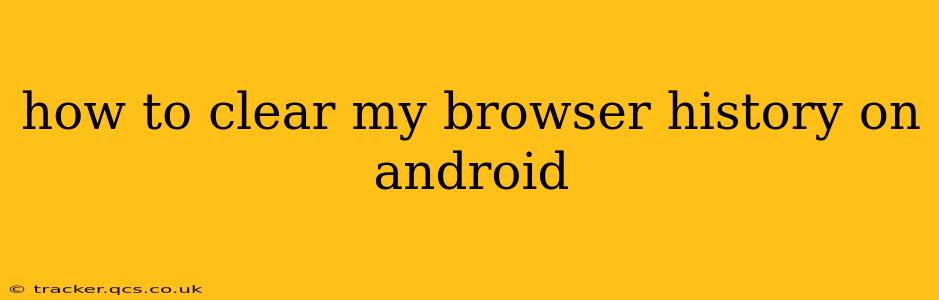Keeping your browsing history clean is important for privacy and security. Whether you're clearing it for personal reasons, to free up space, or to improve performance, knowing how to do so on your Android device is crucial. This guide provides a step-by-step walkthrough for various popular browsers, addressing common questions and offering helpful tips.
What is Browser History and Why Should I Clear It?
Your browser history is a record of every website you've visited. This includes the URLs, dates, and times of your visits. Clearing your history removes this record, making your browsing activity less traceable. Reasons to clear your browser history include:
- Privacy: Protecting your personal information and preventing others from seeing your browsing habits.
- Security: Removing traces of potentially malicious websites.
- Performance: A cluttered history can slow down your browser.
- Space: Your browser history can take up significant storage space on your device.
How to Clear Browser History on Different Android Browsers
The process for clearing your browser history varies slightly depending on the browser you're using. Below are instructions for some of the most popular browsers:
Google Chrome
- Open Chrome: Launch the Google Chrome app on your Android device.
- Tap the three vertical dots: Locate the three vertical dots (More options) in the top right corner of the screen and tap them.
- Tap "History": Select "History" from the dropdown menu.
- Tap "Clear browsing data": You'll find this option at the bottom of the History page.
- Select the data to clear: Choose the data you want to delete. This usually includes browsing history, cookies, and cached images and files. You can also choose a specific time range (last hour, last day, last four weeks, or beginning of time).
- Tap "Clear data": Confirm your selection by tapping "Clear data."
Mozilla Firefox
- Open Firefox: Launch the Mozilla Firefox app on your Android device.
- Tap the three horizontal lines: Find the three horizontal lines (Menu) usually located in the top right corner.
- Tap "Settings": Select "Settings" from the menu.
- Tap "Privacy": Choose the "Privacy" option.
- Tap "Clear Private Data": This option allows you to select what you want to clear, including browsing history, cookies, and cache. You can specify a time range as well.
- Tap "Clear Private Data": Confirm your selection.
Samsung Internet
- Open Samsung Internet: Launch the Samsung Internet app.
- Tap the three vertical dots: Locate the three vertical dots (More options) usually in the top right corner.
- Tap "History": Select "History" from the menu.
- Tap "Clear browsing data": This option lets you choose what data to delete (history, cookies, cache). A time range can also be selected.
- Tap "Clear data": Confirm the deletion.
Other Browsers
For other browsers, the process is generally similar. Look for a menu icon (usually three dots or three lines) and search for options like "History," "Clear Data," "Clear Browsing Data," or "Privacy." The exact wording and location may vary slightly depending on the specific browser version and its interface.
How to Clear Specific Types of Browsing Data
Most browsers allow you to selectively clear data. This means you can clear only your browsing history, cookies, cached images, or other data, without deleting everything at once. This is particularly useful if you want to improve performance without affecting your saved login information.
How Often Should I Clear My Browser History?
The frequency of clearing your browser history depends on your personal preferences and security concerns. Some users clear their history regularly (daily or weekly), while others do it less often. Consider clearing your history if you experience performance issues or have concerns about privacy.
Can Clearing My Browser History Delete My Passwords?
Clearing your browsing history typically doesn't delete your saved passwords. Passwords are usually stored separately from the browsing history. However, it’s best to check your browser settings to be sure, as some settings might be interconnected.
Will Clearing My Browser History Delete My Bookmarks?
No, clearing your browser history does not usually delete your bookmarks. Bookmarks are stored separately and are not included in the browsing history.
By following these steps, you can effectively manage your browser history on your Android device and maintain a secure and efficient browsing experience. Remember to always refer to your specific browser's help resources for detailed instructions.