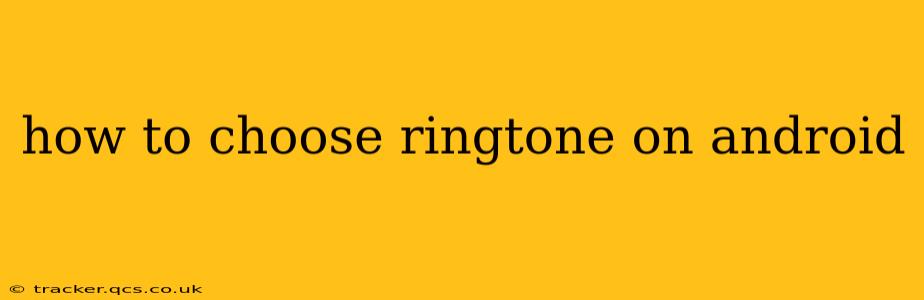Choosing the perfect ringtone can personalize your Android experience and make identifying your calls a breeze. This guide covers various methods, troubleshooting common issues, and explores options beyond the standard selections. Whether you're a seasoned Android user or just starting out, this comprehensive guide will help you master the art of ringtone selection.
How Do I Change My Ringtone on Android?
The process of changing your ringtone on Android varies slightly depending on your device manufacturer and Android version. However, the general steps remain consistent. Most Android phones offer similar navigation, so even if your phone's interface looks a bit different, the core concepts will apply.
-
Locate Settings: Open your phone's settings menu. This is usually a gear-shaped icon found in your app drawer or notification shade.
-
Navigate to Sound Settings: Within the Settings menu, look for "Sound" or "Sound and Vibration." The exact wording may vary.
-
Select Ringtone: Once in the Sound settings, you should find an option labeled "Ringtone," "Phone Ringtone," or something similar. Tap this option.
-
Choose Your Ringtone: You'll now see a list of available ringtones. These typically include pre-loaded options from your manufacturer. You can scroll through this list and select your desired ringtone. A preview button usually allows you to hear each ringtone before making your selection.
-
Explore Additional Options: Many Android phones offer further customization options. You might be able to choose separate ringtones for different contacts, set custom notification sounds, and even adjust ringtone volume.
How to Set a Custom Ringtone on Android?
Setting a custom ringtone allows you to use any audio file stored on your device as your ringtone. This opens up a world of personalization beyond pre-installed options.
-
Download Your Desired Audio: First, download your preferred audio file (MP3, WAV, etc.) from a reputable source. Make sure the file isn't too long, as extremely long ringtones can be cumbersome.
-
Transfer Audio to Your Phone: Transfer the downloaded audio file to your phone's internal storage or SD card.
-
Access the Ringtone Selection Screen: Follow steps 1-3 outlined in the previous section.
-
Locate the "Add" or "Browse" Option: Instead of choosing from pre-loaded ringtones, look for a button labeled "Add," "Browse," or similar. This will allow you to access your phone's file manager.
-
Select Your Audio File: Navigate to the location of your downloaded audio file and select it. The phone will typically automatically trim longer audio files to a suitable length for a ringtone.
-
Save and Test: Once selected, save your choice and test the new ringtone to ensure it works as expected.
Can I Set Different Ringtones for Different Contacts?
Yes, most Android phones allow you to assign individual ringtones to specific contacts in your address book. This is a fantastic way to instantly identify who's calling without even looking at your screen.
-
Open Your Contacts App: Locate and open your contacts application.
-
Select the Contact: Choose the contact you want to assign a unique ringtone to.
-
Edit Contact Information: Look for an "Edit" or similar option.
-
Find the Ringtone Option: Within the contact's editing options, you should find a setting related to ringtone. This may be called "Ringtone," "Custom Ringtone," or something similar.
-
Choose a Ringtone: Follow the steps outlined above to select a ringtone, whether it's a pre-installed option or a custom audio file.
What if My Ringtone Isn't Working?
If you're experiencing issues with your ringtone, try these troubleshooting steps:
- Check Volume: Ensure your phone's volume is turned up and not muted.
- Restart Your Phone: A simple restart can often resolve temporary glitches.
- Verify Ringtone Selection: Double-check that you've correctly selected the desired ringtone.
- Check Storage: Ensure you have sufficient storage space on your device.
- Update Your Phone's Software: Outdated software can sometimes cause compatibility issues.
How to Set a Ringtone from YouTube?
While you can't directly set a YouTube video as a ringtone, you can download the audio portion of a YouTube video using a third-party app (always ensure you're adhering to copyright laws). Many such apps are available on the Google Play Store. Once downloaded as an MP3 or WAV file, follow the instructions for setting a custom ringtone as detailed above. Remember to respect copyright laws when downloading audio from online sources.
This guide provides a comprehensive overview of choosing ringtones on Android. Remember to always consult your device's manual for specific instructions. Enjoy the personalized soundscape of your Android phone!