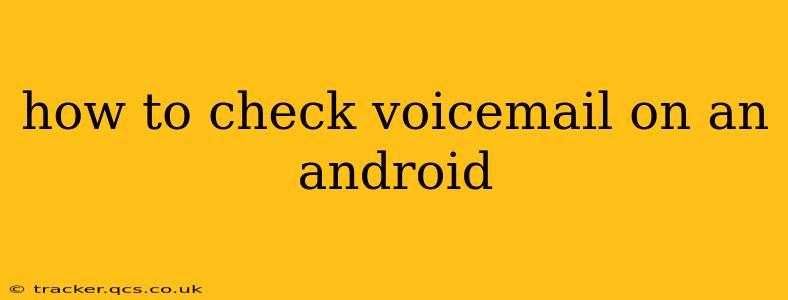Checking your voicemail on an Android phone can seem straightforward, but the exact method varies slightly depending on your carrier and phone model. This comprehensive guide will walk you through the most common ways to access and manage your voicemail, addressing common questions and troubleshooting potential issues.
Different Ways to Access Voicemail on Android
There are several ways to check your voicemail on an Android device. The most common methods include:
-
Using the Phone App's Voicemail Icon: Many Android phones display a voicemail icon (often a small speech bubble or an envelope) within the phone app. Tap this icon to directly access your voicemail messages.
-
Dialing Your Voicemail Number: Your voicemail number is usually a specific shortcode (e.g., *86, 123). You can find this number in your phone's settings or by contacting your carrier. Dialing this number directly will connect you to your voicemail inbox.
-
Using the Carrier's Voicemail App: Some carriers offer their own dedicated voicemail apps, providing enhanced features like visual voicemail or transcription. Check your app store for an app specific to your mobile provider.
-
Using a Third-Party Voicemail App: Numerous third-party apps in the Google Play Store offer voicemail features, often with added functionality like transcription or cloud storage. However, be sure to only download apps from reputable sources.
How to Set Up Visual Voicemail
Visual voicemail allows you to see a list of your messages with timestamps and caller information before listening. This convenient feature isn't always enabled by default. Here's how to typically set it up:
-
Check your carrier's website or app: Many carriers provide instructions on how to activate visual voicemail through their online portal or mobile app.
-
Contact your carrier's customer service: If you can't find the instructions online, calling customer support is the best way to get personalized guidance on activating visual voicemail.
-
Look for settings within your phone app: Some phones have settings within their default phone app that allow you to enable visual voicemail. The exact location varies; look for options related to "Voicemail," "Calls," or "Settings."
What if I Can't Access My Voicemail?
If you're having trouble accessing your voicemail, here are some troubleshooting steps:
1. Check Your Network Connection:
Ensure you have a stable cellular or Wi-Fi connection. A weak signal can prevent you from accessing your voicemail.
2. Verify Your Voicemail Password:
If you've recently changed your voicemail password, or you've forgotten it, you'll need to reset it. Contact your carrier for assistance with password reset procedures.
3. Restart Your Phone:
A simple restart often resolves temporary glitches that can interfere with voicemail access.
4. Check for Carrier Outages:
Sometimes, widespread outages affect voicemail services. Check your carrier's website or social media for any reported service disruptions.
5. Update Your Phone's Software:
Outdated software can sometimes cause compatibility issues. Ensure your phone's operating system is up-to-date.
6. Contact Your Carrier:
If none of the above steps work, contact your mobile carrier's customer support. They can help diagnose the problem and offer specific solutions tailored to your account and device.
How Do I Delete Voicemail Messages?
Deleting voicemail messages is typically done within your voicemail interface. After accessing your voicemail (using one of the methods above), navigate to the message you want to delete. Most systems offer a delete button or option to remove the message.
How Long Are Voicemails Stored?
The length of time your voicemails are stored varies depending on your carrier. Some carriers automatically delete older messages after a certain period (e.g., 30 days), while others may offer options to adjust the voicemail storage time. Contact your carrier for specifics on their voicemail storage policy.
This comprehensive guide should help you navigate the world of Android voicemail. Remember that specific steps might vary depending on your phone and carrier. Don't hesitate to consult your carrier's support resources if you need further assistance.