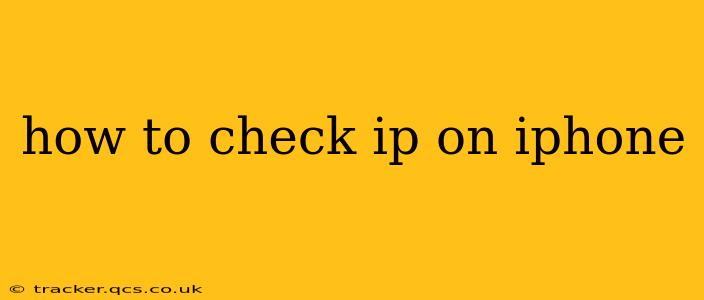Knowing your IP address can be useful for troubleshooting network issues, accessing your home network remotely, or understanding your online location. Fortunately, checking your IP address on your iPhone is fairly straightforward, and there are several methods you can use. This guide will walk you through the easiest and most reliable ways to find your IP address, answering common questions along the way.
What is an IP Address?
Before we delve into how to find your IP address, let's briefly define what it is. An IP address (Internet Protocol address) is a unique numerical label assigned to each device connected to a computer network that uses the Internet Protocol for communication. Think of it as your device's digital address on the internet. There are two main types:
- IPv4: The older standard, using four sets of numbers separated by periods (e.g., 192.168.1.1).
- IPv6: The newer, more expansive standard, using a longer, hexadecimal format (e.g., 2001:0db8:85a3:0000:0000:8a2e:0370:7334).
Your IP address can change depending on your network connection (Wi-Fi or cellular data) and your location.
How to Find Your Public IP Address on iPhone
Your public IP address is the address visible to websites and other devices on the internet. This is the address most people need when troubleshooting internet connectivity or setting up remote access.
Here's how to find it:
-
Use a Website: The simplest method is using a website dedicated to showing your public IP address. Search for "what is my IP address" on Google or any other search engine. Many websites will instantly display your public IP address. These websites work by querying your device's connection and reporting back the IP address assigned to it by your Internet Service Provider (ISP).
-
Check Your Router's IP Address (Less Direct): While this doesn't directly show your iPhone's IP, it reveals the gateway IP through which your phone connects to the internet. It's useful if you're trying to access your router's settings. This method requires knowing your router's web interface address (often 192.168.1.1 or 192.168.0.1) and its login credentials. Accessing your router's configuration page will show the IP address assigned to each device on your network, including your iPhone.
How to Find Your Private IP Address on iPhone
Your private IP address is the address assigned to your device within your local network (e.g., your home or office Wi-Fi network). This is less important for general internet usage but can be crucial for network troubleshooting.
Unfortunately, there's no single built-in method to directly check your iPhone's private IP address within the iOS settings. The best way to determine this is to use your router's configuration interface as described above, or use a network scanning app (though many require more setup and may only work within specific local network circumstances).
What is my IP Address Location?
Your IP address is geographically tied to your ISP. Therefore, by knowing your IP address, you can use online tools (many available via a simple search) to determine the approximate location associated with that IP address. However, remember that this is an approximation. Your actual physical location may differ slightly.
How Can I Change My IP Address on iPhone?
You generally can't directly change your public IP address on your iPhone. Your ISP dynamically assigns this address. However, you can change your private IP address by restarting your router or device, or possibly through advanced router settings (this may require technical expertise). Using a VPN (Virtual Private Network) will effectively change your public IP address, masking it with the VPN server's IP address. Keep in mind that using a VPN may have implications for your privacy and security.
Why Can't I Find My IP Address?
If you're having trouble locating your IP address, several factors could be at play:
- No Internet Connection: You must have an active internet connection to retrieve your IP address using any method mentioned.
- Network Problems: Issues with your network connection might prevent IP address retrieval. Check your Wi-Fi or cellular data connection.
- Incorrect Router Information: If trying the router method, double-check the IP address of your router and your login credentials.
By using the methods outlined above, you should be able to successfully check your IP address on your iPhone and troubleshoot any related network issues. Remember to exercise caution when using online tools and be mindful of your online security and privacy.