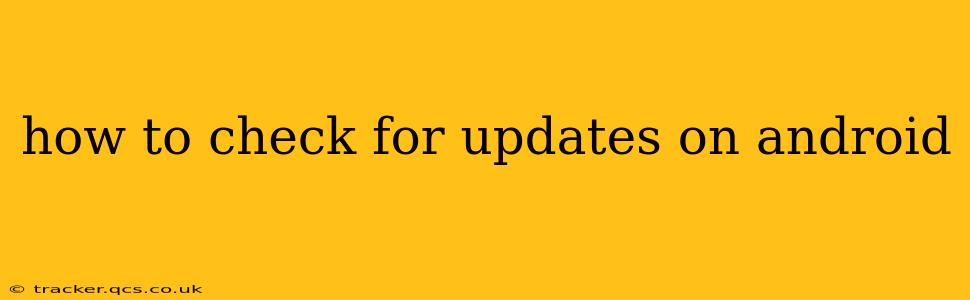Staying up-to-date with the latest Android updates is crucial for enjoying the best features, performance, and security your device offers. But navigating the update process can sometimes feel confusing. This guide will walk you through various methods to check for and install Android system updates on your device, addressing common questions and troubleshooting potential issues.
How Do I Check for Android Updates?
The primary method for checking for Android updates is through your device's Settings app. The exact steps might vary slightly depending on your Android version and device manufacturer (Samsung, Google Pixel, etc.), but the general process remains consistent:
- Open the Settings app: This is usually represented by a gear-shaped icon.
- Locate "System" or "About Phone": The menu item's name might differ slightly depending on your device and Android version. Look for options like "System updates," "Software update," or "About phone" followed by a sub-menu for updates.
- Tap on "System update" or a similar option: This will initiate a search for available updates.
- Follow the on-screen instructions: If an update is available, your phone will guide you through the download and installation process. This usually involves downloading the update file and then restarting your device. Remember to charge your phone to at least 50% before starting an update.
What if I Don't See a "System Update" Option?
Sometimes, the "System update" option isn't immediately apparent. Here's what you can try:
- Check your device's manufacturer's website: Many manufacturers provide their own update schedules and instructions on their support pages. Search for your specific phone model to find out more.
- Restart your device: A simple restart can often resolve minor software glitches preventing the update option from appearing.
- Check your internet connection: A stable internet connection (Wi-Fi is preferred for larger updates) is necessary to check for and download updates.
- Ensure sufficient storage space: Android updates require a significant amount of free space on your device's internal storage. Delete unnecessary apps or files if necessary.
How Often Should I Check for Android Updates?
Ideally, you should check for Android updates at least once a month. This ensures you benefit from the latest bug fixes, security patches, and performance improvements. Many devices offer automatic update options, which can simplify the process, but it's still a good idea to periodically check manually.
Why Are Updates Important?
Android updates are vital for several reasons:
- Security patches: Updates frequently include security patches that address vulnerabilities that could compromise your device's security and personal data.
- Performance improvements: Updates can improve your device's overall performance, battery life, and stability.
- New features: Updates often introduce new features and functionalities, enhancing your user experience.
- Bug fixes: Updates address known bugs and glitches, resolving issues and improving the overall reliability of your device.
How Long Does an Android Update Take?
The time it takes to download and install an Android update varies depending on the size of the update, your internet connection speed, and your device's processing power. It can range from a few minutes to an hour or more.
Can I Update My Android Version to the Latest Version?
Whether you can update to the very latest Android version depends on several factors:
- Your device's age: Older devices often receive fewer updates, or no updates at all, once they reach a certain age.
- Your device's manufacturer: Different manufacturers have different update policies. Some manufacturers are more proactive than others in providing updates to their devices.
- Your carrier: Your mobile carrier might also influence the availability of updates.
Always check your device's manufacturer website for information on the update policy for your specific model.
By following these tips and staying informed, you can ensure your Android device remains secure, efficient, and equipped with the latest features. Remember to always back up your data before undertaking a significant software update.