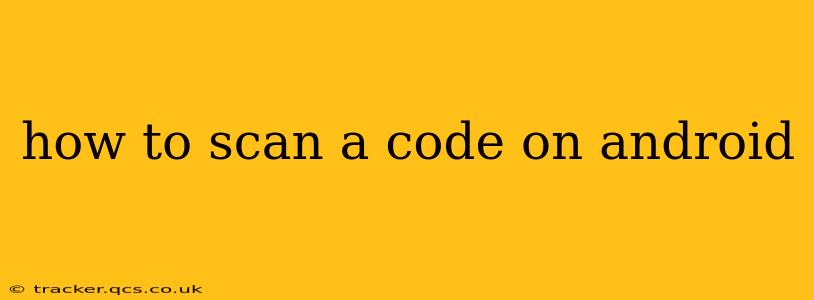Scanning codes, whether QR codes, barcodes, or others, is a common task on Android devices. This comprehensive guide will walk you through the process, covering various methods and troubleshooting common issues. We'll also delve into some frequently asked questions to ensure you become a code-scanning pro.
What Types of Codes Can I Scan on Android?
Android devices, through their built-in apps or third-party applications, can scan a wide array of codes. The most common are:
- QR Codes (Quick Response Codes): These square-shaped codes contain information ranging from website URLs to contact details and app downloads.
- Barcodes: These linear codes are widely used in retail for product identification and pricing. They typically include numbers representing the product.
- Data Matrix Codes: These are two-dimensional codes similar to QR codes but often used in industrial settings for tracking and identification.
- Aztec Codes: Another 2D barcode type, often seen in ticketing and other applications needing high data capacity.
- PDF417 Codes: A high-capacity barcode used frequently in various government documents and transportation.
How to Scan a Code Using the Built-in Camera App
Many modern Android devices have built-in functionality to scan codes directly within the camera app. Here's how it typically works:
- Open your camera app. This is usually a camera icon on your home screen or app drawer.
- Point your camera at the code. Make sure the code is clearly visible and well-lit.
- Hold your phone steady. The app should automatically detect and scan the code.
- Follow the on-screen instructions. Once scanned, a notification will typically appear, allowing you to access the information encoded within the code.
What if My Camera App Doesn't Scan Codes?
Not all camera apps have built-in code scanning functionality. If yours doesn't, or if you are experiencing issues, consider these options:
Using Google Lens
Google Lens, integrated into Google Photos and Google Assistant, is a powerful tool for image recognition, including code scanning. Simply open Google Lens, point it at the code, and let the app do its work. This offers another versatile way to process codes quickly.
Downloading a Dedicated Barcode/QR Code Scanner App
The Google Play Store offers many free and reliable barcode and QR code scanner apps. Search for "QR code scanner" or "barcode scanner" and choose a highly-rated app with many positive reviews. Many such apps offer features beyond basic scanning, such as code history and the ability to create your own codes.
Troubleshooting Common Scanning Issues
The Code is Not Being Recognized
- Ensure sufficient lighting: Make sure the code is well-lit; dim lighting can hinder scanning.
- Clean the camera lens: A dirty camera lens can obstruct the scan.
- Check the code's condition: Damaged or worn codes might be unreadable.
- Try a different app: If one app isn't working, try another scanner app.
The Scanned Information is Incorrect
- Verify the code's authenticity: Damaged or tampered codes may lead to incorrect data.
- Check the app's reviews: Ensure you're using a reliable app that accurately decodes information.
What Information Can I Get from Scanning a Code?
The information a code contains varies greatly. QR codes, for example, are very versatile. You can expect to get things like:
- Website URLs: Opening a website in your phone's browser.
- Contact information: Adding a contact directly to your address book.
- Text: Displaying a message or piece of information.
- App downloads: Starting the download process for an app from a specific app store.
- Wi-Fi credentials: Automatically connecting your phone to a Wi-Fi network.
- Location information: Displaying a map leading you to a specific location.
Is it Safe to Scan Unknown Codes?
Exercise caution when scanning codes from unknown sources. Malicious codes could direct you to harmful websites or download malware onto your device. Only scan codes from trusted sources.
Conclusion
Scanning codes on Android is a simple yet powerful feature, allowing you to access information quickly and easily. Using either your built-in camera, Google Lens, or a dedicated scanner app makes it efficient and convenient. However, always remain mindful of security and only scan codes you trust.