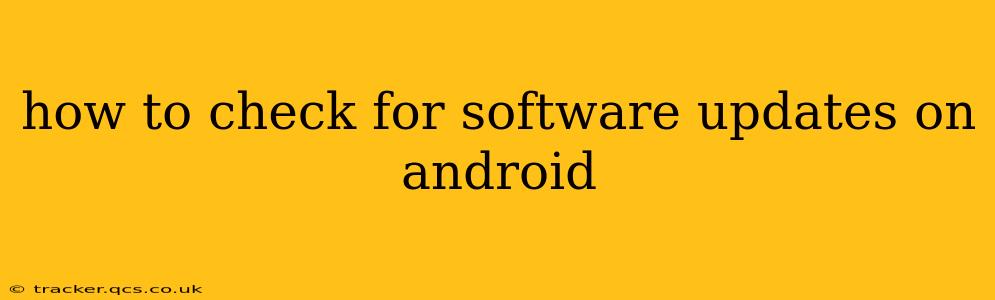Staying up-to-date with the latest Android software is crucial for optimal performance, security, and access to new features. Regular updates patch security vulnerabilities, improve system stability, and often introduce exciting new functionalities. But how do you actually check for these updates? The process varies slightly depending on your Android version and phone manufacturer, but the core steps remain similar. This guide will walk you through the most common methods.
Where to Find the Software Update Settings?
The location of the software update settings isn't standardized across all Android devices. However, it's usually found within the Settings app. Look for options like "System Update," "Software Update," "About Phone," or "About Device." Once you find this section, you'll usually see a button or option to check for updates.
How to Check for Android Software Updates: A Step-by-Step Guide
-
Open the Settings App: Locate and tap the "Settings" icon on your home screen or app drawer. It usually resembles a gear or cogwheel.
-
Navigate to Software Updates: The path to the update settings varies slightly depending on your phone's manufacturer and Android version. However, common paths include:
- About Phone/Device: Look for an option labeled "About Phone" or "About Device." The update settings are often located within this section.
- System: Some manufacturers place the update settings within a "System" or "System Updates" section.
- Software Update: A dedicated "Software Update" option is increasingly common.
-
Check for Updates: Once you've located the correct section, you'll usually see a button or option explicitly stating "Check for Updates," "Download Updates," or something similar. Tap this option.
-
Download and Install: If an update is available, your phone will download it. This may take some time, depending on your internet connection speed and the size of the update. Once downloaded, you'll usually be prompted to install the update. Follow the on-screen instructions. Note: Ensure your phone is sufficiently charged before starting a software update.
-
Restart Your Phone: After the update is installed, your phone will likely restart automatically. This is essential for the changes to take effect.
What if I Don't See a Software Update Option?
If you can't find the software update settings, consider these possibilities:
- Outdated Android Version: Older Android versions might have slightly different settings menus. Consult your phone's user manual or search online for instructions specific to your device model and Android version.
- Manufacturer Customization: Different phone manufacturers (like Samsung, Google, OnePlus, etc.) often customize the Android interface. This means the settings menu might look different than what's described above. Search online for "how to check for software updates on [your phone model]" for more specific instructions.
- Carrier Restrictions: In some cases, your mobile carrier might delay or restrict software updates. Contact your carrier for information about update availability.
How Often Should I Check for Updates?
While there's no hard and fast rule, it's generally recommended to check for software updates at least once a month. Major updates are often announced, but smaller security patches might be released more frequently without much fanfare. Regular checks ensure your phone remains protected against the latest threats and enjoys the best possible performance.
What Happens During a Software Update?
During a software update, your phone downloads and installs a new version of the Android operating system. This process replaces old system files with updated ones, improving performance, security, and adding new features. It's essential to have a stable internet connection and sufficient battery power during the process.
Can I schedule automatic updates?
Many Android phones allow you to schedule automatic updates. Look within the software update settings for an option to enable automatic downloads and installations. This ensures your phone is always running the latest version without requiring you to manually check for updates every month. However, be aware that this might consume significant data if you're not on Wi-Fi.
By following these steps, you can keep your Android device secure, efficient, and feature-rich. Remember to check regularly and enjoy the benefits of the latest software updates!