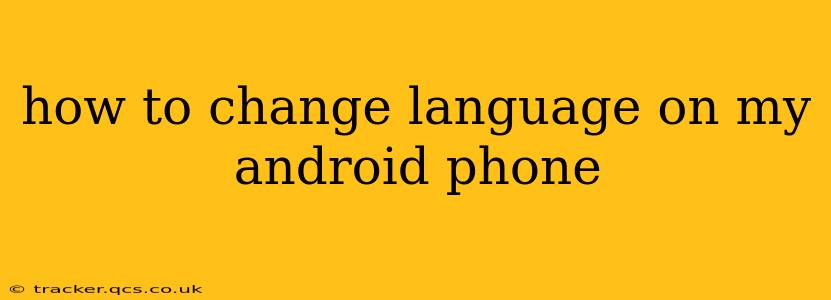Changing the language on your Android phone is a simple process, but the exact steps might vary slightly depending on your Android version and phone manufacturer. This guide will walk you through the process, covering common questions and potential issues.
Finding the Language Settings:
The first step is locating the language settings on your Android device. This is usually found within the Settings app. The icon typically looks like a gear or cogwheel. Once you open the Settings app, look for options like:
- System: This often contains the language settings.
- Languages & Input: This option is common on many Android versions.
- General Management: Some manufacturers may group language settings under this category.
Once you've found the relevant section, you should see an option for "Languages," "Language & Region," or something similar. Tap on it to proceed.
How to Select a New Language:
Once you're in the language settings menu, you'll typically see a list of currently installed languages, possibly with your current language at the top. The process generally involves these steps:
-
Add a Language: Tap the "+" icon or "Add a language" option. This will open a list of available languages. You can search for the language you want using the search bar if needed.
-
Select Your Language: Choose the language you want to use from the alphabetical list.
-
Reordering Languages: Android usually allows you to have multiple languages installed. You can reorder them by dragging and dropping. The language at the top of the list will be the primary language used by your phone.
-
Restart Your Phone (Optional): While not always necessary, restarting your phone can ensure the language change takes effect completely.
What if I Can't Find the Language Settings?
If you're having trouble locating the language settings, try these tips:
- Use the Search Function: Most Android phones have a search bar within the Settings app. Type in "language" or "languages" to quickly find the relevant setting.
- Check Your Phone's Manual: Your phone's user manual should provide detailed instructions on changing the language.
- Consult Online Resources: Searching online for "[Your Phone Model] change language" can provide specific instructions.
- Contact Your Carrier or Manufacturer: If all else fails, contact your phone's manufacturer or carrier for assistance.
How to Change the Language of Individual Apps?
Some apps might have their own language settings independent of your phone's system language. Check the app's settings menu for a "Language" or "Locale" option. If available, you can set a different language for each app individually.
Can I Change the Language Back to My Original Language?
Yes, absolutely. Follow the same steps outlined above, but select your original language from the list of available languages. Remember to reorder the languages if necessary to place your preferred language at the top.
Why Isn't My Phone Changing Languages Correctly?
If you're experiencing issues, try these troubleshooting steps:
- Restart your phone: A simple restart often fixes minor software glitches.
- Check for updates: Ensure your phone's operating system and any relevant apps are up to date.
- Clear the cache and data of the Settings app: This can sometimes resolve issues with the settings menu. (Warning: This may delete some personalized settings within the app.)
- Factory reset (last resort): A factory reset will restore your phone to its original settings, but only attempt this if other solutions fail and you have backed up your data.
By following these steps and troubleshooting tips, you should be able to successfully change the language on your Android phone and tailor your device to your preferences. Remember to consult your phone's specific manual or online resources if you encounter any difficulties.