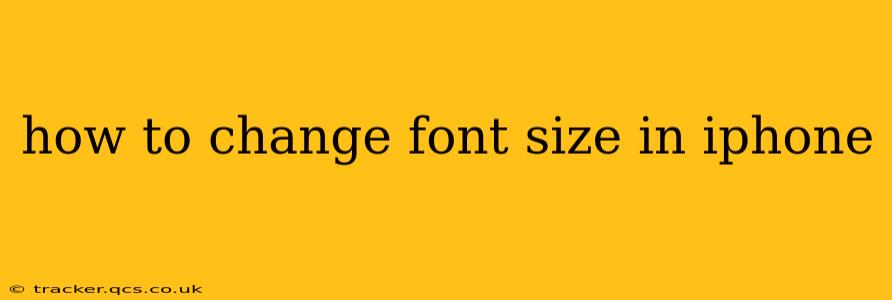Changing the font size on your iPhone can significantly improve readability, making it easier on your eyes, especially for those with visual impairments or simply preferring larger text. This guide will walk you through various methods to adjust the font size across your device, addressing common questions and offering helpful tips.
How to Change the Default Text Size on iPhone?
The simplest way to adjust the overall text size on your iPhone is through the Display & Brightness settings. Follow these steps:
- Open the Settings app: Locate the gray icon with gears on your home screen.
- Tap on Display & Brightness: This option is usually near the top of the settings menu.
- Adjust the Text Size slider: You'll find a slider labeled "Text Size." Drag the slider to the left for smaller text or to the right for larger text. The changes will be reflected instantly across your device's interface.
This method alters the size of text in most apps, but some apps may offer their own independent font size adjustments.
How to Change Font Size in Specific Apps?
While the system-wide text size adjustment works for most apps, some apps provide their own font size settings. These settings are usually found within the app's individual settings menu. Look for options like:
- Font Size: A straightforward option directly changing the text size.
- Accessibility: This menu often includes font size adjustments alongside other accessibility features.
- Display Settings: Some apps might group font size settings under a broader display category.
Unfortunately, there isn't a universal location for these settings, as each app developer implements them differently. Exploring the app's settings menu is the best way to find them.
Can I Make the Font Size Bigger for Email?
Yes, you can adjust the font size in your email app. The method will vary slightly depending on whether you're using the built-in Mail app or a third-party email client like Gmail or Outlook.
- For the built-in Mail app: The system-wide text size change (explained above) usually affects the font size within the Mail app. However, you can also adjust the font size when composing an email by selecting the text and using the formatting options to increase the size.
- For third-party email apps: Check the app's settings for font size options, typically under "Settings," "Display," or "Accessibility." Some apps may also allow you to change font size within the message composition window itself.
How Do I Increase Font Size for Accessibility?
For users needing larger text for accessibility reasons, the iPhone offers additional features beyond simply adjusting the text size. Explore the Accessibility settings within the main Settings app. You'll find options like:
- Larger Text: This provides more granular control over text size than the Display & Brightness setting.
- Bold Text: Makes text bolder and easier to read, especially smaller fonts.
- Zoom: Allows you to zoom in on the entire screen to magnify all content, including text.
- VoiceOver: A screen reader that reads aloud the content displayed on the screen, helpful for those with visual impairments.
These accessibility features work in conjunction with the general text size adjustment, allowing for a highly customized reading experience.
How to Change Font Style on iPhone?
While you can change the size of the font, you cannot directly change the style of the default system font on iPhone. The system uses a specific font that is optimized for readability and consistency across the operating system. However, some apps allow you to choose from different fonts, but this will usually affect only that specific app, not the system-wide font.
By following these steps and exploring the various settings options, you can easily adjust your iPhone's font size to create a more comfortable and readable experience. Remember to explore the individual settings within your apps for additional font customization options.