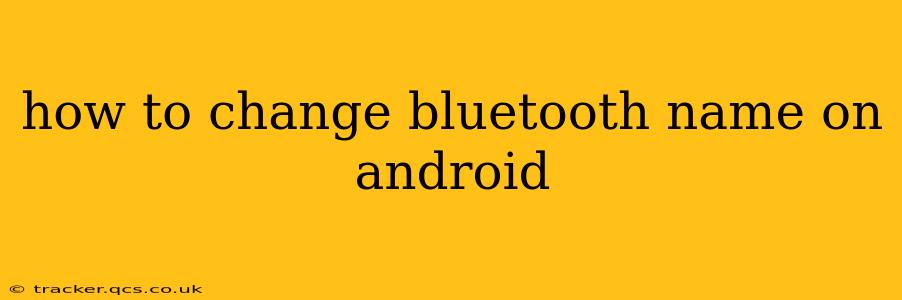Changing your Android device's Bluetooth name is a simple process that can enhance privacy and make it easier to identify your device among multiple Bluetooth-enabled gadgets. This guide will walk you through the steps, answering common questions along the way.
Why Change Your Bluetooth Name?
Before diving into the how-to, let's understand why you might want to change your Bluetooth name. The default name often includes your device's model number, which might not be ideal for privacy reasons. A custom name also makes it much easier to locate your phone among a list of other devices, especially in crowded Bluetooth environments. For example, instead of "SM-G991U_1234," you could have a more descriptive name like "John's Phone" or "Work Laptop."
How to Change Your Bluetooth Name on Android (Step-by-Step)
The exact steps may vary slightly depending on your Android version and device manufacturer, but the general process remains consistent.
-
Access Settings: Locate and open the "Settings" app on your Android device. This is usually represented by a gear or cogwheel icon.
-
Find Connected Devices: Within the Settings app, look for a section labeled "Connected devices," "Connected apps & devices," or something similar. The wording might vary depending on your Android version.
-
Select Bluetooth: Tap on "Bluetooth" to access your device's Bluetooth settings.
-
Locate Device Name: You should see a list of paired devices and, importantly, your device's name displayed at the top. This is usually labeled as "Device name," "My device," or something similar. Tap on it.
-
Rename Your Device: You'll now be presented with a field where you can enter a new name for your Bluetooth device. Type in your desired name and tap "Save" or "OK" to confirm the change.
-
Verify the Change: After saving, check your Bluetooth settings again to ensure the name has been updated correctly. You might need to disconnect and reconnect to other devices for the new name to fully take effect.
Troubleshooting: My Bluetooth Name Won't Change!
If you're encountering issues changing your Bluetooth name, here are some troubleshooting steps:
- Restart your device: A simple restart can often resolve minor software glitches.
- Check for updates: Ensure your Android operating system is up-to-date. Software updates often include bug fixes and performance improvements.
- Factory reset (last resort): If other steps fail, a factory reset might be necessary, but remember to back up your data beforehand! This is a drastic measure, so try the above options first.
How Often Should I Change My Bluetooth Name?
There's no strict frequency for changing your Bluetooth name. It's primarily a matter of personal preference and security considerations. If you're concerned about privacy, you might consider changing it periodically.
What Happens if I Don't Change My Bluetooth Name?
Leaving your Bluetooth name unchanged presents no immediate technical issues. However, it may make it harder to identify your device, especially in environments with many Bluetooth devices, and it leaves the default, often less secure, model number exposed.
Can I Use Special Characters in My Bluetooth Name?
While most Android versions allow for alphanumeric characters and spaces, some special characters might not be supported. It's best to stick to simple letters, numbers, and spaces for a trouble-free experience.
By following these steps, you can easily customize your Android device's Bluetooth name for improved identification and enhanced privacy. Remember to regularly review your Bluetooth settings to maintain control over your device's visibility and security.