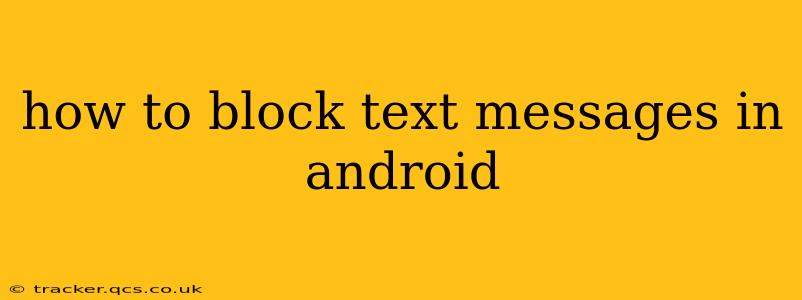Text messages, while a convenient communication tool, can sometimes become a source of unwanted interruptions or even harassment. Fortunately, Android offers several ways to effectively block text messages from specific numbers or contacts, restoring peace and quiet to your mobile experience. This comprehensive guide will walk you through various methods, catering to different Android versions and preferences.
Why Block Text Messages?
Before diving into the how, let's address the why. Blocking text messages is crucial for managing your digital well-being. Reasons range from:
- Spam and unwanted marketing messages: These can clog up your inbox and waste your time.
- Harassment and bullying: Blocking is a necessary step for protecting yourself from abusive or threatening behavior.
- Ex-partners or unwanted contacts: Maintaining healthy boundaries often involves limiting contact.
- Reducing distractions: Blocking unnecessary messages helps you focus on what truly matters.
How to Block Text Messages on Android: Different Methods
The method for blocking text messages varies slightly depending on your Android version and the messaging app you're using. However, the principles remain similar. We'll cover the most common approaches:
1. Blocking through the Default Messaging App
Most Android devices come with a pre-installed messaging app (often called Messages). Here's how to block messages using this app:
- Open the messaging app: Locate and open your default messaging application.
- Locate the unwanted conversation: Find the conversation thread from the number you wish to block.
- Access the contact details: This usually involves tapping the name or number at the top of the conversation.
- Look for the "Block" option: The exact wording might vary (e.g., "Block number," "Block contact"), but you should find an option to block the sender. Tap it.
- Confirm the block: The app might ask you to confirm your decision. Confirm to complete the block.
Note: Some older Android versions might require accessing the settings menu within the messaging app to find the blocking option.
2. Blocking through the Phone's Settings
This method offers a more comprehensive approach, blocking calls and messages from the same number:
- Open the Phone app: Launch the dialer app on your phone.
- Access Recent calls: Find the recent calls log.
- Locate the unwanted number: Find the number you wish to block.
- Access the number's details: Tap on the number.
- Find the "Block number" or similar option: Tap the option to block this number. Again, the exact wording can vary slightly depending on your Android version and phone manufacturer.
- Confirm the block: Confirm your action to complete the blocking.
3. Blocking with Third-Party Messaging Apps
If you're using a third-party messaging app like WhatsApp, Telegram, or Signal, the blocking process is usually similar but might vary slightly depending on the app's interface. Generally, you'll find a blocking option within the contact's profile or settings within the conversation thread. Refer to the app's help section if you need more specific instructions.
What Happens When You Block a Number?
When you block a number, messages from that sender will no longer appear in your inbox. They might still try sending messages, but these messages will be silently discarded without notification.
Troubleshooting Common Issues
- Can't find the block option? Check your messaging app's settings or your phone's settings for options related to blocking numbers. The location of these settings varies between Android manufacturers.
- Messages still coming through: If you're still receiving messages from a blocked number, double-check that you've correctly blocked the number and try restarting your device. It's possible the message was sent before the block was activated.
- Blocking multiple numbers: You can repeat the blocking process for each number you want to block.
Beyond Blocking: Additional Tips for Managing Unwanted Messages
- Report spam messages: Many messaging apps have options to report spam or unwanted messages. This can help prevent others from receiving these messages.
- Use a spam filter app: Numerous apps specialize in filtering spam messages. These can be very effective in keeping unwanted texts out of your inbox.
- Enable Do Not Disturb: This feature allows you to silence notifications during specific times or from certain contacts.
By utilizing these methods and tips, you can effectively manage unwanted text messages and reclaim control over your Android messaging experience. Remember to always prioritize your safety and well-being online.