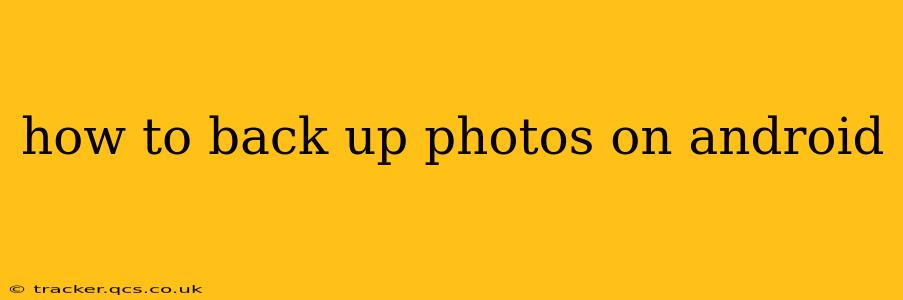Backing up your precious photos is crucial. Android devices offer several ways to ensure your memories are safe, whether from accidental deletion, device loss, or even hardware failure. This comprehensive guide explores the best methods, addressing common concerns and offering solutions for every user.
What are the Best Ways to Back Up Photos on Android?
There's no single "best" method; the ideal approach depends on your needs and tech comfort level. However, the most popular and reliable options include:
-
Google Photos: This is often the easiest and most integrated solution for Android users. It seamlessly backs up your photos and videos to the cloud, offering various storage options.
-
Cloud Storage Services (Dropbox, OneDrive, etc.): These services provide another convenient way to back up your photos, often with generous free storage and easy access across devices.
-
Local Backup (External Hard Drive, SD Card): This provides a physical copy of your photos, offering security against cloud service issues but requiring more manual management.
How to Back Up Photos to Google Photos?
Google Photos is deeply integrated with Android, making it a straightforward choice.
-
Ensure You're Signed In: Make sure you're logged into your Google account on your Android device.
-
Open the Google Photos App: Launch the Google Photos app.
-
Check Backup Settings: Tap your profile picture in the top right corner, then select "Photos settings." Under "Back up & sync," ensure the toggle is switched "ON." You can also customize backup settings here, like choosing backup quality (High quality for unlimited free storage, Original quality for higher resolution but limited storage).
-
Review Backup Progress: Google Photos will automatically back up photos and videos. You can monitor the progress within the app.
How to Back Up Photos to Other Cloud Storage Services?
Many cloud services offer photo backup capabilities. The process usually involves downloading the app, logging in, and selecting folders or albums to sync. Check each service's specific instructions, as steps may vary slightly. For example:
- Dropbox: Download the Dropbox app, log in, and enable automatic uploads of your photos folder.
- OneDrive: Similar to Dropbox, download the OneDrive app, log in, and configure automatic uploads.
How to Back Up Photos to an External Hard Drive or SD Card?
This method offers a physical, offline backup.
-
Connect Your Storage Device: Connect your external hard drive or insert an SD card into your Android device.
-
Use a File Manager: Use a file manager app (many are available on the Google Play Store) to locate your phone's "DCIM" folder (where photos and videos are usually stored).
-
Copy Files: Copy the contents of the "DCIM" folder to your external storage device. It's best to create a new folder with a descriptive name (e.g., "Phone Photos Backup [Date]").
-
Regularly Repeat: Remember to repeat this process regularly to keep your backup up-to-date.
What Happens if My Phone is Lost or Stolen?
If your phone is lost or stolen, you can still access your photos if you've backed them up to a cloud service. Simply log into your cloud account from another device. If you've only backed up to a local storage device, unfortunately, you won't have access to the photos unless you recover the device.
How Often Should I Back Up My Photos?
The frequency depends on how often you take new photos. Ideally, a daily or at least weekly backup is recommended to minimize data loss. Cloud services usually offer automatic backups, simplifying the process.
Which Backup Method is the Most Secure?
There is no single "most secure" method. Cloud services provide convenience but rely on third-party security. Local backups offer better control but are more vulnerable to physical damage or loss. A good strategy combines both—backing up to a cloud service and also making occasional local backups. This approach provides redundancy and protects against various failure scenarios.
This guide provides a comprehensive overview of photo backup on Android. Remember to choose the method that best suits your needs and regularly update your backups to safeguard your precious memories.