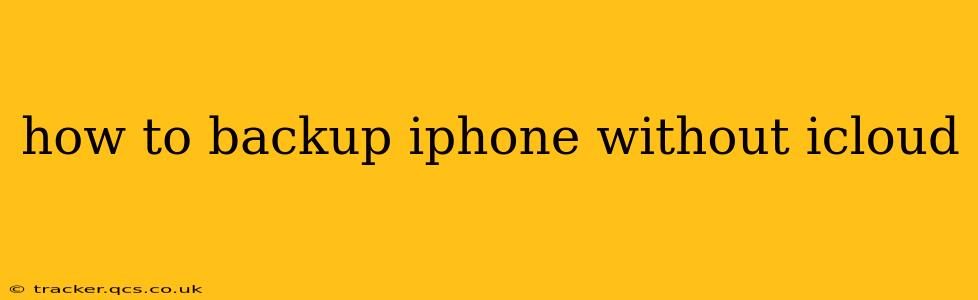Backing up your iPhone is crucial for protecting your precious photos, contacts, messages, and other important data. While iCloud is a convenient option, it's not the only way to safeguard your information. This guide explores alternative methods to back up your iPhone without relying on iCloud, ensuring your data remains secure.
Why Backup Your iPhone?
Before diving into the methods, let's understand why backing up your iPhone is so important. Data loss can occur due to various reasons, including:
- Device theft or loss: Losing your iPhone means losing all your data unless you have a backup.
- Software issues: A software glitch or update failure can corrupt your data, making recovery impossible without a backup.
- Accidental deletion: Mistakes happen! A simple accidental deletion can wipe out important files unless you have a recent backup.
- Hardware failure: Your iPhone's internal components might fail, rendering the device unusable without a backup.
Regular backups act as an insurance policy, protecting your data from these unforeseen events.
Backing Up Your iPhone to Your Computer Using iTunes (or Finder)
This is the most common and reliable method to backup your iPhone without iCloud. The process varies slightly depending on your macOS version:
For macOS Catalina (10.15) and later:
- Connect your iPhone: Connect your iPhone to your computer using a USB cable.
- Open Finder: Locate your iPhone in the Finder sidebar.
- Back up: Click "Back up all of the data on your iPhone to this Mac" (or similar wording). This will create a full backup of your device. You can also select "Encrypt local backup" to protect your backup with a password.
For macOS Mojave (10.14) and earlier, and Windows:
- Connect your iPhone: Connect your iPhone to your computer using a USB cable.
- Open iTunes: Launch iTunes (or the equivalent Apple Music app on newer Windows).
- Select your iPhone: Select your iPhone from the devices list in iTunes.
- Back up: Click "Back Up Now." Similar to Finder, you can choose to encrypt your local backup.
This process creates a complete backup of your iPhone's data, including apps, settings, and media. This backup is stored locally on your computer, offering a secure and independent backup solution.
How Often Should I Back Up My iPhone?
The frequency of backups depends on how frequently you use and modify your device. Aim for at least a weekly backup, ideally more often if you're constantly adding new data or making significant changes.
What Happens if I Lose My Computer?
Losing your computer also risks losing your iPhone backups. This highlights the importance of using a secondary backup method (e.g., an external hard drive) or considering cloud storage solutions other than iCloud.
Backing Up to an External Hard Drive
After backing up to your computer, you can further enhance your security by transferring the backup to an external hard drive. This provides a second layer of protection against data loss. This is especially important if your computer is not regularly backed up itself. Simply copy the backup file (located in your computer's backups folder) onto your external drive.
Using Third-Party Backup Software
While iTunes (or Finder) provides a reliable method, several third-party applications offer additional features and flexibility. Research reputable options that cater to your specific needs. Remember to always verify the software's credibility before downloading and installing.
Frequently Asked Questions
How much storage space do I need to back up my iPhone?
The required storage space varies depending on the amount of data on your iPhone. Larger storage iPhones will require more space to backup. It's recommended to have sufficient free space on your computer or external drive before initiating a backup.
Can I restore my iPhone from a backup created on a different computer?
Yes, you can restore your iPhone from a backup created on a different computer, provided you have access to that backup file.
What is the difference between a local backup and an iCloud backup?
A local backup is stored on your computer or an external drive, while an iCloud backup is stored on Apple's servers. Local backups are generally faster and don't rely on an internet connection, but they aren't accessible from other devices.
Can I selectively back up specific data from my iPhone?
No, the built-in backup methods (iTunes/Finder) create a complete backup. To selectively back up data, consider using a third-party app.
My backup is taking a long time, what should I do?
Long backup times can be due to several reasons such as a slow internet connection (if using iCloud) or a large amount of data to back up. Ensure you have a stable connection and plenty of free space. If the issue persists, contact Apple support.
This guide provides comprehensive information on backing up your iPhone without using iCloud. Remember, regular backups are essential for protecting your data, and choosing a method that suits your needs and technical capabilities is crucial. By employing these methods, you can safeguard your valuable information and minimize the risks associated with data loss.