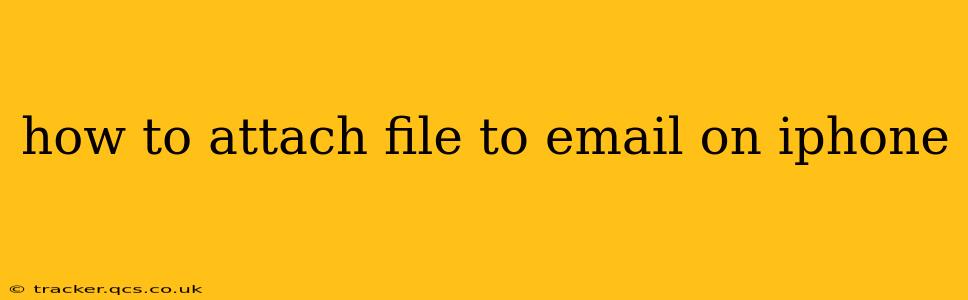Attaching files to emails on your iPhone is a common task, whether you're sending a document to a colleague, sharing photos with family, or submitting an assignment. This guide will walk you through several methods, ensuring you can effortlessly attach files of all types, from PDFs and images to videos and spreadsheets.
How to Attach Files Using the Mail App
This is the most straightforward method for attaching files already on your iPhone.
-
Open the Mail app: Locate the Mail app icon on your iPhone's home screen and tap to open it.
-
Compose a new email: Tap the compose button (usually a pen and paper icon) to begin creating a new email.
-
Add recipient(s): Enter the email address(es) of the recipient(s) in the "To," "Cc," or "Bcc" fields.
-
Add a subject: Type a concise and descriptive subject line for your email.
-
Tap the attachment icon: Look for a paperclip icon (or a plus sign with a paperclip) at the bottom of the screen. Tap this icon.
-
Choose the file: You'll now see options to select a file from various sources: Photos, Files, iCloud Drive, or other cloud storage services you have connected to your iPhone (like Dropbox or Google Drive). Choose the location where your file is stored.
-
Select your file: Browse through your folders and tap the file you wish to attach.
-
Review the attachment: Once selected, the file name will appear in the email body. You can review it before sending.
-
Write your email: Compose the body of your email.
-
Send the email: Tap the "Send" button (usually an upward-pointing arrow) in the top right corner to send your email with the attached file.
How to Attach Files from Other Apps
Many apps allow direct attachment to emails. For example:
-
From Photos: While composing an email, tapping the attachment icon and selecting "Photos" lets you choose images and videos directly from your photo library.
-
From Files: If you've saved your file in the "Files" app, choosing "Files" from the attachment options lets you navigate to it and attach it.
-
From Cloud Storage: If you use iCloud Drive, Dropbox, Google Drive, or similar services, you can access and attach files stored within these cloud services directly through the Mail app’s attachment options.
Troubleshooting Common Issues
I can't find the attachment icon.
Make sure you're in the body of the email before looking for the attachment icon. It's usually only visible while composing a new email.
The file is too large.
Large files may exceed email server size limits. Consider compressing the file before attaching it, or using a file-sharing service like iCloud Drive, Dropbox, or WeTransfer to share large files.
I can't attach a specific file type.
The Mail app supports various file types, but some uncommon or very large files might not be compatible. If you encounter problems, try converting the file to a more common format (like PDF) before attaching.
Frequently Asked Questions (FAQ)
Can I attach multiple files to one email?
Yes! After selecting the first file, you can repeat steps 6 and 7 to attach additional files.
What file types can I attach?
The iPhone's Mail app supports a wide range of file types, including but not limited to: .pdf, .doc, .docx, .xls, .xlsx, .ppt, .pptx, .jpg, .jpeg, .png, .gif, and various video formats.
What happens if the recipient doesn't have the same app I used to create the file?
Most common file types (.doc, .pdf, etc.) are universally compatible. However, if you're attaching a file from a very specialized app, the recipient may need that specific app to open it. Consider converting the file to a more common format if you are unsure.
How do I attach a file from my computer to my iPhone email?
You can't directly attach a file from your computer to your iPhone email. You need to transfer the file to your iPhone first (via iCloud Drive, AirDrop, or other file transfer methods) before attaching it using the methods described above.
By following these steps and addressing potential issues, you should be able to confidently attach files to emails from your iPhone. Remember to always double-check your attachments before sending!