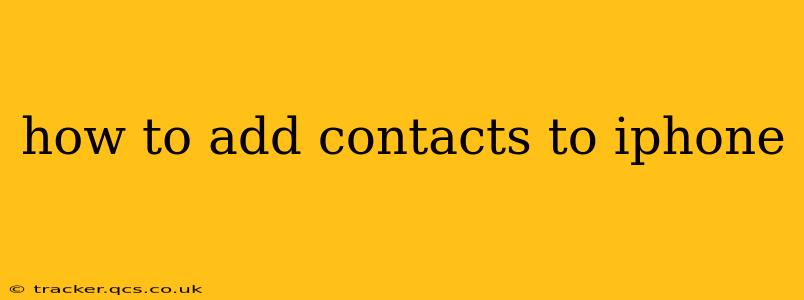Adding contacts to your iPhone is a breeze, whether you're importing from another device, manually entering details, or using the convenience of your email or social media accounts. This guide will walk you through several methods, ensuring you're well-equipped to manage your contacts efficiently.
Method 1: Manually Adding a New Contact
This is the simplest method for adding individual contacts. It's ideal for when you have a small number of contacts to add and you have the information readily available.
-
Open the Contacts app: Locate the Contacts app icon (it usually looks like a person's silhouette) on your iPhone's home screen and tap it to open.
-
Tap the "+" button: In the top right corner of the screen, you'll see a "+" button. Tap this to create a new contact.
-
Enter contact information: You'll be presented with various fields to fill out. These include:
- First Name: Enter the contact's first name.
- Last Name: Enter the contact's last name.
- Phone: Enter their phone number(s). You can add multiple numbers (e.g., home, mobile, work).
- Email: Add their email address(es). Again, multiple emails are possible.
- Company: If applicable, enter their company name.
- Job Title: If applicable, add their job title.
- Address: You can add multiple addresses (e.g., home, work).
- Birthday: If you know their birthday, add it.
- Notes: This allows you to add any additional information, such as nicknames or relevant details.
-
Add a Photo (optional): You can add a photo to make it easier to identify the contact. You can take a new photo or select one from your photo library.
-
Save the contact: Once you've entered all the necessary information, tap "Done" in the top right corner. The contact will now be saved to your iPhone's contact list.
Method 2: Importing Contacts from Another Device (vCard)
If you're switching from another phone or transferring contacts, the vCard (.vcf) file format is your friend. This method allows for importing many contacts simultaneously.
-
Obtain the .vcf file: This will depend on your source. Some devices allow direct export to a .vcf file; others might require a third-party app.
-
Open the file on your iPhone: If you receive the .vcf file via email, open the email and tap the attachment to start the import process. If you have the .vcf file on your computer, you can email it to yourself and then open it from your email. Alternatively, you might be able to import it via iCloud or a similar service. The exact steps may vary based on where you get the file.
-
Follow the on-screen instructions: Your iPhone will guide you through the process of importing the contacts from the .vcf file. You will typically have the option to add the contacts to an existing group or create a new one.
Method 3: Adding Contacts from Your Email Account
Many email providers (Gmail, Outlook, Yahoo, etc.) automatically sync your contacts.
-
Ensure your email account is set up: Make sure you've added your email account to your iPhone's settings (Settings > Accounts & Passwords). Enable contact syncing for the relevant account.
-
Wait for syncing: The contacts from your email account will typically synchronize automatically. It might take a few moments to complete.
-
Check your Contacts app: Once synced, your contacts should appear in the Contacts app on your iPhone.
Method 4: Adding Contacts from Social Media
Some social media apps (like Facebook and LinkedIn) allow you to import contacts. Check the settings within those apps to see if contact import is an option.
How do I organize my iPhone contacts?
You can organize your iPhone contacts by creating groups. This is useful for categorizing contacts (e.g., Family, Friends, Work). To create a group:
- Go to Contacts: Open the Contacts app.
- Tap Groups: In the top left corner, tap "Groups."
- Create a New Group: Tap "New Group" and give your group a name.
- Add Contacts: Select the contacts you want to add to the group.
How do I edit or delete a contact on my iPhone?
To edit a contact, simply open the contact's details and make your changes. Tap "Done" to save. To delete a contact, open the contact details, tap "Edit," then scroll down and tap "Delete Contact." Confirm the deletion when prompted.
How can I search for a contact on my iPhone?
The search bar at the top of the Contacts app lets you quickly find contacts by name, phone number, or email address. Just type what you remember, and the app will suggest matches.
This comprehensive guide should help you effortlessly manage your contacts on your iPhone. Remember to regularly back up your contacts via iCloud or other backup methods to prevent data loss.