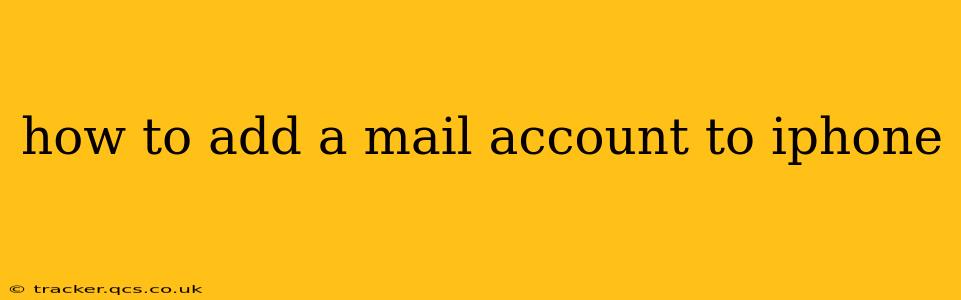Adding a mail account to your iPhone is a straightforward process, regardless of whether you're using Gmail, Yahoo, Outlook, or another email provider. This comprehensive guide will walk you through the steps, addressing common questions and troubleshooting potential issues. We'll cover adding both standard accounts and those requiring more manual configuration.
What Information Do I Need to Add My Email Account?
Before you begin, gather the following information:
- Your email address: This is the address you use to send and receive emails.
- Your password: This is the password associated with your email account.
- Incoming mail server settings: These settings vary depending on your email provider (e.g., imap.gmail.com for Gmail). Your provider's website usually lists these settings.
- Outgoing mail server settings (SMTP): Similar to incoming settings, these also vary by provider. Again, check your provider's website.
- Port numbers: You'll need both an incoming and outgoing port number. These are typically listed alongside server addresses on your provider's website. Common ports are 993 (incoming IMAP) and 587 or 465 (outgoing SMTP).
How to Add a Mail Account to iPhone Using the Built-in App
This is the simplest method for most common email providers like Gmail, Yahoo, and Outlook.
- Open the Mail app: Locate the Mail icon on your iPhone's home screen and tap it.
- Add Account: If you're setting up your first email account, the "Add Account" prompt will likely appear. If not, tap the "Settings" app, then "Mail," and finally "Accounts." Tap "Add Account."
- Choose your email provider: Select your email provider from the list. If your provider isn't listed (e.g., a smaller provider or a custom domain), choose "Other."
- Enter your email and password: Carefully type your full email address and password.
- Verify your settings (if necessary): For most common providers, the iPhone will automatically configure the mail settings. For "Other" accounts, you'll need to manually enter the incoming and outgoing mail server information, as well as the port numbers and security type (usually SSL/TLS).
- Save your settings: Once all information is entered correctly, tap "Next" and then "Save." Your iPhone will now attempt to connect to your email server.
What if My Email Provider Isn't Listed?
If your email provider isn't listed, select "Other" and you'll be prompted to enter your email address, password, and server settings manually. This will typically require your incoming and outgoing server addresses, port numbers, and security settings (SSL/TLS). These settings are usually available on your email provider's website – often found in their help section or FAQ.
Troubleshooting Common Issues
- Incorrect Password: Double-check your password for typos. Try resetting your password on your provider's website if you're unsure.
- Incorrect Server Settings: Verify the server settings with your email provider's website. A single wrong character can prevent connection.
- Network Connectivity: Ensure your iPhone has a stable internet connection (Wi-Fi or cellular data).
- Server Issues: Occasionally, your email provider's server might experience temporary outages. Check your provider's status page.
How Do I Add Multiple Email Accounts to My iPhone?
You can add multiple email accounts by repeating the steps above. Your iPhone can handle multiple email accounts from different providers. You'll have a separate inbox for each account within the Mail app.
What about Exchange accounts?
Exchange accounts, often used in corporate environments, have a slightly different process. Choose "Microsoft Exchange" when adding the account. You may need your Exchange server address in addition to your email and password. Contact your IT administrator if you need help with these settings.
By following these steps and troubleshooting potential issues, you should be able to successfully add your mail account to your iPhone and start managing your emails efficiently. Remember to consult your email provider's website for specific settings if you encounter problems.