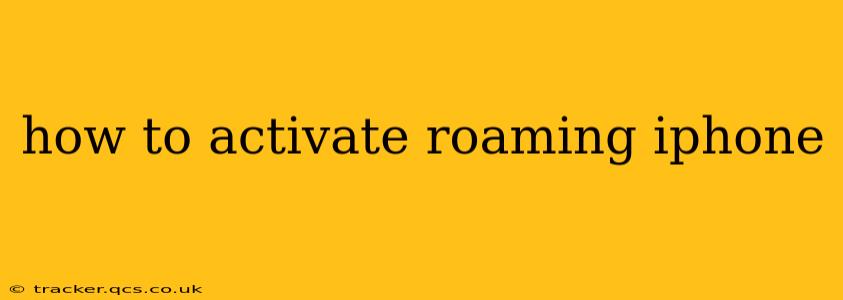Traveling internationally with your iPhone? Staying connected is crucial, but understanding how to activate international roaming can be tricky. This comprehensive guide will walk you through the process, addressing common questions and concerns to ensure you stay connected while abroad.
What is iPhone Roaming?
iPhone roaming allows you to use your cellular data, make calls, and send text messages while traveling outside your carrier's coverage area. Essentially, your iPhone connects to a network in another country, allowing you to maintain communication. However, it's important to understand that roaming charges can be substantial, so careful planning is essential.
How to Activate International Roaming on Your iPhone
Activating international roaming isn't a single switch-flip process. It involves several steps, and the exact method may vary slightly depending on your carrier. Here’s a general outline:
1. Check with Your Carrier:
Before you even leave, contact your mobile carrier. This is the most crucial step. They'll inform you about:
- Roaming availability: Not all plans include international roaming, and some carriers have restrictions on specific countries.
- Roaming charges: These can be extremely high if not pre-arranged. Inquire about international roaming data packages or add-ons to avoid unexpected bills.
- Activation process: Your carrier might need to activate roaming on their end before you can use it.
2. Enable Data Roaming (if your plan allows):
Once your carrier has confirmed roaming is enabled for your plan, you'll need to enable it on your iPhone:
- Open the Settings app.
- Tap Cellular or Mobile Data.
- Tap Cellular Data Options (or similar, the wording may vary slightly depending on your iOS version).
- Toggle the Data Roaming switch to the on position.
Important Note: Enabling data roaming will allow your phone to use data while abroad. Without a specific data plan for roaming, this can result in very high charges.
3. Enable International Calling (if needed):
If you plan to make calls while roaming, ensure international calling is enabled on your account. Again, this is usually handled through your carrier, not directly on the iPhone.
Frequently Asked Questions (FAQs)
This section answers common questions about activating and managing international roaming on your iPhone:
How much does iPhone roaming cost?
Roaming costs vary significantly depending on your carrier, your plan, and your location. The cost per MB of data can be considerably higher than your domestic rate. Always check with your carrier for pricing information before traveling.
Can I use my iPhone abroad without roaming?
Yes! You can use your iPhone abroad without incurring roaming charges by connecting to Wi-Fi. Many hotels, cafes, and public spaces offer free Wi-Fi. For reliable connectivity, consider a portable Wi-Fi hotspot or a local SIM card.
What is a local SIM card, and should I use one?
A local SIM card is a SIM card purchased in the country you're visiting. It allows you to use a local phone number and often offers more affordable data plans than international roaming. This is a good alternative if you plan to be abroad for an extended period.
My iPhone isn't connecting to a network while roaming. What should I do?
First, ensure data roaming is enabled (as described above). Next, check your airplane mode is OFF. Then, try restarting your iPhone. If the problem persists, contact your carrier for assistance. They may need to troubleshoot connectivity issues on their end. Network coverage can vary significantly depending on your location.
How do I turn off roaming when I'm back home?
Once you return home, simply toggle the Data Roaming switch in your iPhone's settings back to the off position.
This guide provides a comprehensive overview of activating international roaming on your iPhone. Remember, always contact your carrier first to avoid unexpected charges and to understand your roaming options fully. Careful planning will ensure you stay connected while minimizing costs during your travels.