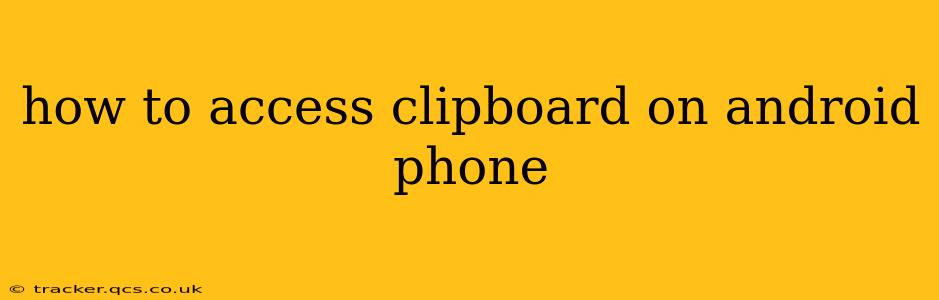Accessing your Android phone's clipboard is surprisingly straightforward, though the exact method might vary slightly depending on your Android version and phone manufacturer's customizations. This guide will walk you through the most common approaches and troubleshoot potential issues.
How to View Clipboard Content
The easiest way to view your Android clipboard's contents is by using a long press or double tap. This works across many apps:
- Open any text field: This could be a messaging app, email, note-taking app, or even a search bar.
- Long press or double tap: Within the text field, perform a long press (hold your finger down for a second or two) or a double tap in an empty area.
- Paste option appears: You should see a menu pop up. One of the options will be "Paste." If you tap "Paste," the contents of your clipboard will be inserted into the text field. However, even if you don't paste, you can often see a preview of the clipboard contents within this menu itself. This preview is the easiest way to simply view what’s on your clipboard without pasting it.
What if I Don't See the Paste Option?
Sometimes, the paste option may not appear immediately. Here are some potential reasons and solutions:
1. App Restrictions
Some apps might restrict access to the clipboard for security or functionality reasons. Try a different app, such as your phone's default text messaging or notes app, to see if the paste option appears there.
2. Android Version and Customization
Older Android versions might have slightly different methods for accessing the clipboard. If the above method doesn't work, consult your phone's manual or search online for instructions specific to your phone model and Android version. Manufacturers often customize the interface, so your experience may differ from what's described above.
3. Third-Party Keyboard Issues
If you use a third-party keyboard (like Gboard, SwiftKey, or others), the clipboard access might be handled differently. Check your keyboard settings to see if there are any clipboard-related options or adjustments you can make. Sometimes, switching back to your default Android keyboard temporarily can help determine if this is the issue.
4. Accessibility Settings
Occasionally, accessibility settings can interfere with clipboard functionality. Review your accessibility settings to make sure nothing is blocking clipboard access.
Managing Clipboard History (Multiple Entries)
Many newer Android versions (and some custom launchers) offer a clipboard history feature that lets you access multiple previous clipboard entries. To find this:
- Open the long-press/double-tap menu: As described above, long-press or double-tap within a text field.
- Look for a clipboard icon or "Clipboard" option: This might be a small icon representing a clipboard or a direct "Clipboard" menu item. This isn't always readily apparent and its availability depends heavily on your device and Android version.
- Select the desired entry: If you have a clipboard history, you'll see a list of recently copied items. Choose the one you want to paste.
Troubleshooting: Clipboard Not Working
If you're still having trouble accessing your clipboard, try these troubleshooting steps:
- Restart your phone: A simple reboot often resolves minor software glitches.
- Check for updates: Ensure your Android OS and apps are up-to-date.
- Clear app cache and data (for the app you're having trouble with): This can sometimes resolve app-specific issues. (Caution: This will remove any saved data within the app.)
By following these steps, you should be able to effectively access and manage your Android phone's clipboard. Remember that the exact steps and features might vary depending on your device and software version. If you still face problems, searching for specific instructions related to your phone model and Android version online is likely to provide more detailed guidance.