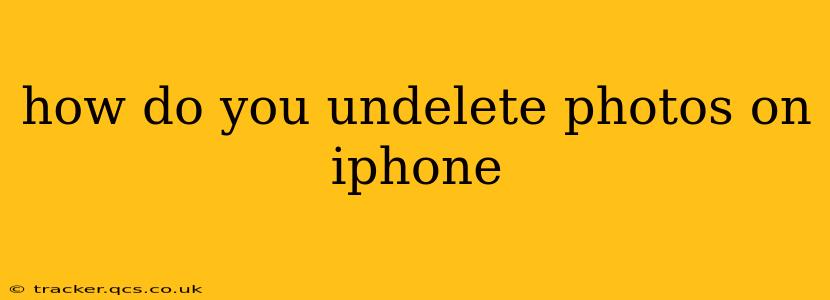Losing precious photos is a frustrating experience, but thankfully, Apple provides several ways to recover deleted images from your iPhone. This comprehensive guide will walk you through the different methods, helping you retrieve those accidentally deleted memories. We'll cover everything from recently deleted albums to using third-party recovery tools.
Where Do Deleted Photos Go on iPhone?
Before we dive into undeleting, it's crucial to understand where your deleted photos reside. When you delete a photo from your iPhone, it's not immediately erased. Instead, it moves to a temporary holding area called the Recently Deleted album. This album acts as a safety net, giving you a grace period to recover your photos.
How to Recover Photos from the Recently Deleted Album
This is the easiest and most common method of photo recovery.
-
Open the Photos app: Locate and open the Photos application on your iPhone's home screen.
-
Access the Albums tab: Tap the "Albums" tab at the bottom of the screen.
-
Find Recently Deleted: Scroll down until you find the "Recently Deleted" album. It's usually near the bottom of the list.
-
Select Photos to Recover: Open the "Recently Deleted" album. Here you'll see all your recently deleted photos. Select the photos you wish to recover. You can select multiple photos at once.
-
Recover Photos: Tap the "Recover" button in the top right corner. This will restore the selected photos to your main Photos library.
Important Note: Photos remain in the "Recently Deleted" album for only 30 days. After that, they are permanently deleted and unrecoverable using this method. Act quickly!
What if My Photos Aren't in Recently Deleted?
If the photos you're looking for aren't in the "Recently Deleted" album, you've likely exceeded the 30-day window. Don't lose hope entirely; there are still some options, although success is less guaranteed.
Check iCloud Photo Library
If you have iCloud Photo Library enabled, your photos are synced to iCloud. While a photo might be deleted from your device, it may still exist in iCloud.
- Check your iCloud Photos: Log in to iCloud.com on a computer or another device. Navigate to your Photos to see if the missing images are present there.
- Download from iCloud: If you find the photos, download them back to your iPhone.
Using Third-Party Data Recovery Software
Several third-party data recovery tools are available, designed specifically to recover lost data from iPhones. These tools work by scanning your iPhone's storage for deleted files, including photos. However, be cautious when choosing such software, ensuring it's reputable and comes from a trustworthy source. The success rate varies depending on factors like how long ago the photos were deleted and whether the storage space has been overwritten.
How to Prevent Future Photo Loss
Losing photos is upsetting; proactive measures can significantly reduce the chances of it happening again.
- Regular Backups: Back up your iPhone regularly to iCloud or your computer using iTunes/Finder. This ensures you have a copy of your photos stored safely.
- Enable iCloud Photo Library: If you have sufficient iCloud storage, enabling this feature will automatically sync your photos to iCloud, offering another layer of protection.
- Review Recently Deleted Regularly: Get into the habit of checking the "Recently Deleted" album periodically to ensure you haven't accidentally deleted anything important.
By understanding these methods and taking preventative steps, you can significantly reduce the risk of permanently losing your cherished iPhone photos. Remember, acting quickly is key when recovering deleted images.