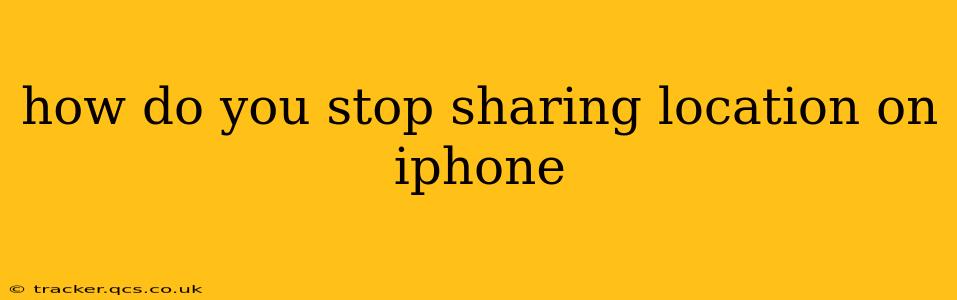How to Stop Sharing Your Location on iPhone: A Comprehensive Guide
Sharing your location can be incredibly convenient, allowing friends and family to easily find you or enabling location-based services. However, privacy concerns are valid, and knowing how to stop sharing your location on your iPhone is crucial for maintaining control over your personal information. This guide covers various scenarios and methods to ensure you're in complete command of your location data.
1. Stopping Location Sharing in Specific Apps
Many apps request access to your location to provide enhanced features. You can selectively disable location sharing for individual apps without affecting others.
- Open the Settings app: Locate the grey icon with gears on your home screen.
- Tap on Privacy & Security: This section manages your iPhone's privacy settings.
- Tap on Location Services: This will reveal a list of apps that have requested access to your location.
- Select an app: Find the app you no longer want to share your location with.
- Choose the desired setting: You'll have options like "Never," "While Using the App," or "Always." Choosing "Never" completely stops location sharing for that specific app. "While Using the App" only shares location while the app is actively open. "Always" keeps location sharing continuously.
Important Note: Disabling location services for certain apps might limit their functionality. For example, a navigation app will be unable to provide directions without access to your location.
2. Turning Off Location Services Entirely
For complete control, you can disable location services altogether. This prevents all apps from accessing your location data. However, remember this will affect many features on your iPhone.
- Follow steps 1 & 2 above (Settings > Privacy & Security).
- Toggle the Location Services switch to the OFF position: This will turn off location sharing for all apps and system services.
Note: Turning off Location Services will also disable features such as Find My, weather location services, and location-based alerts.
3. Stopping Location Sharing Through "Find My"
If you're sharing your location through Apple's "Find My" app, you can easily stop sharing it with specific individuals or disable the feature entirely.
- Open the Find My app: This app helps locate your Apple devices and share your location with others.
- Go to the "People" tab: This shows who you're sharing your location with.
- Select the contact: Choose the person you wish to stop sharing your location with.
- Tap "Stop Sharing My Location": Confirm your decision to end location sharing with that person.
To stop sharing your location with everyone through Find My:
- Go to the "Me" tab: This is usually represented by your profile picture or an icon of a person.
- Tap "Share My Location": This will open the location sharing settings.
- Tap "Stop Sharing": This will cease sharing your location with everyone who previously had access.
4. How to Check Which Apps Have Accessed Your Location Data
It's useful to periodically review which apps have accessed your location data. This helps you identify any apps you may have forgotten about or that you no longer want to use your location data.
- Follow steps 1 & 2 above (Settings > Privacy & Security).
- Tap on Location Services: This shows you a list of all apps that have ever accessed your location data, sorted by frequency.
5. Deleting Location History
While you can't completely delete all location data Apple collects, you can limit the storage time:
- Open Settings > Privacy & Security > Location Services.
- Scroll down and tap "System Services."
- Find "Significant Locations" and tap it.
- Toggle "Significant Locations" to OFF. This will stop future location data collection for this feature. Any previously collected data will remain, but you cannot easily erase it.
Remember to carefully review the implications of turning off location services for various apps and system features. Always prioritize your privacy and take control of your data responsibly. By understanding these methods, you can effectively manage location sharing on your iPhone and maintain your desired level of privacy.