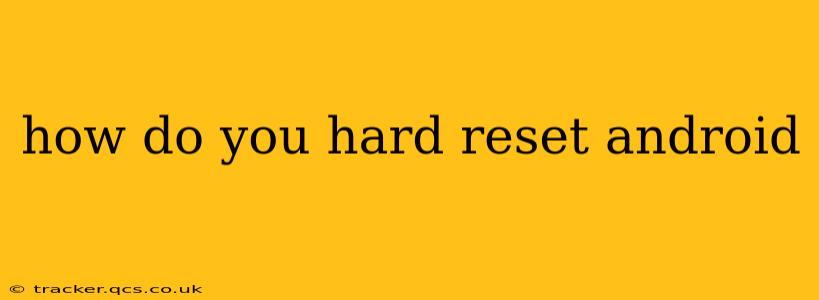How Do You Hard Reset an Android? A Comprehensive Guide
A hard reset, also known as a factory reset, wipes all data from your Android device and restores it to its original factory settings. This can be a necessary step for troubleshooting various issues, from software glitches to performance problems. However, it's crucial to back up your important data before proceeding, as this process is irreversible.
This guide will walk you through the different methods of performing a hard reset on your Android device, addressing common questions and concerns along the way.
What are the different methods to hard reset an Android?
There are primarily two ways to perform a factory reset: through the device's settings menu and using hardware buttons (sometimes referred to as a "master reset"). The specific steps may vary slightly depending on your Android version and device manufacturer (Samsung, Google Pixel, etc.), but the general process remains similar.
Method 1: Resetting through the Settings Menu
This is generally the preferred method, as it's safer and easier.
-
Back up your data: This is the most crucial step. Back up your contacts, photos, videos, documents, and any other important files to a cloud service (like Google Drive or Dropbox) or a computer. Failure to do this will result in permanent data loss.
-
Open Settings: Locate and tap the "Settings" app on your device. It usually has a gear or cogwheel icon.
-
Navigate to System: Scroll down and find the "System" option. The exact wording might differ slightly (e.g., "General Management").
-
Find "Reset Options": Within the System menu, look for "Reset options," "Reset," or a similarly named option.
-
Select "Factory data reset": Tap this option. You might see warnings about data loss—this is your final confirmation.
-
Confirm the reset: The device will likely ask you to confirm your decision one more time. Follow the on-screen instructions to complete the reset. This process may take several minutes.
Method 2: Resetting using Hardware Buttons
This method is usually necessary if your device is unresponsive or frozen and you can't access the settings menu. The exact button combination varies significantly between devices. You will need to search online for "[Your phone model] hard reset" to find the correct instructions. Common button combinations involve holding down the power button, volume up button, and/or volume down button simultaneously.
Caution: This method is more risky. Incorrectly performing this can potentially brick your device (make it unusable). Only attempt this if you've exhausted other options.
How long does a hard reset take?
The time required for a hard reset varies depending on the device and the amount of data stored on it. It can take anywhere from a few minutes to over half an hour. Be patient and don't interrupt the process.
What happens after a hard reset?
After the reset is complete, your device will reboot to the initial setup screen. You'll need to configure your language, Wi-Fi connection, and Google account, just like you did when you first got the phone. All your apps and data will be gone – you'll have to reinstall everything from scratch.
Will a hard reset delete everything?
Yes, a factory reset will delete all data on your device, including apps, settings, photos, videos, contacts, and downloaded files. This includes internal storage and, in most cases, the SD card if it's used for internal storage.
Can I recover data after a hard reset?
While a hard reset is generally irreversible, data recovery might be possible using specialized software and services. The success rate depends on several factors, including the type of data, the time elapsed since the reset, and whether the device's storage has been overwritten. However, it's far more reliable to back up your data before performing a reset.
By following these steps and understanding the implications, you can successfully perform a hard reset on your Android device when necessary. Remember, prevention is key. Regularly backing up your data will save you considerable stress and potential data loss in the future.