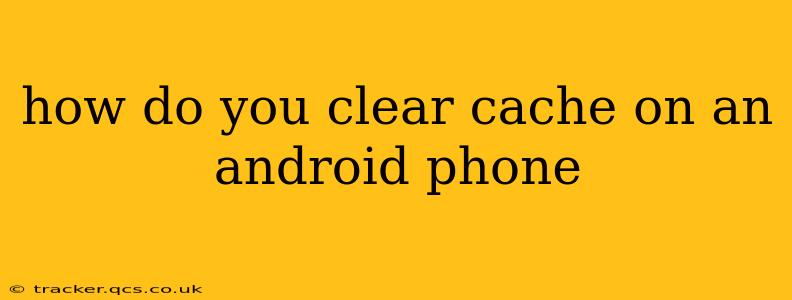How to Clear Cache on an Android Phone: A Comprehensive Guide
Clearing your Android phone's cache can resolve various issues, from sluggish performance to app crashes. This guide explains how to clear different types of cache – app cache, system cache (partially), and browser cache – and addresses common questions.
Understanding Cache and Why Clearing It Matters
Before diving into the "how-to," let's understand what cache is. Your Android phone uses cache – temporary data files – to speed up processes. Websites, apps, and the system itself store frequently accessed information in the cache. While helpful for quick loading times, cached data can become outdated, corrupted, or simply take up unnecessary storage space. This can lead to:
- Slow performance: A bloated cache can make your phone feel sluggish and unresponsive.
- App crashes: Corrupted app cache can cause apps to freeze or crash unexpectedly.
- Storage space issues: Cached data accumulates over time, potentially consuming valuable storage space.
Clearing the cache is a quick and easy fix for many of these problems. It's a preventative measure that keeps your phone running smoothly. However, it's important to note that clearing the cache won't delete your personal data like photos, videos, or documents.
How to Clear App Cache on Android
This is the most common type of cache clearing. Here's how to do it:
- Open Settings: Locate and tap the "Settings" icon on your home screen or app drawer.
- Find Apps or Applications: The exact name varies slightly between Android versions and manufacturers, but it's usually labeled "Apps," "Applications," or a similar term. Tap it.
- Select the App: Scroll through your list of installed apps and find the app whose cache you want to clear. Tap on it.
- Storage or Storage & Cache: Look for an option labeled "Storage," "Storage & cache," or similar. Tap it.
- Clear Cache: You'll see a button labeled "Clear Cache." Tap it. This will delete the app's cached data without deleting its data.
- (Optional) Clear Data: If the app is still misbehaving, you can also tap "Clear Data." This will delete all app data, including settings and progress. You'll need to reconfigure the app after clearing data.
Repeat steps 3-5 for each app you want to clear the cache from.
How to Clear Browser Cache on Android
Different browsers have slightly different interfaces, but the process is generally similar:
- Open your browser: Launch the web browser you use (Chrome, Firefox, etc.).
- Access Settings: Usually, there's a three-dot menu icon (or similar) in the upper right corner. Tap it.
- Find Privacy Settings: Look for options like "Privacy," "Settings," or "More."
- Clear Browsing Data: This option will allow you to select what to clear, including cache, cookies, and browsing history. Choose "Cached images and files" and/or "Cookies and site data," and then tap "Clear data."
How to Clear System Cache on Android (Partially)
Clearing the entire system cache is more complex and generally only recommended if you're troubleshooting a significant problem. It often requires booting into recovery mode, which varies depending on your Android device and manufacturer. Proceed with caution, as incorrect actions can damage your device. Consult your device's manual or online resources for specific instructions on how to access recovery mode and clear the system cache on your particular model. Attempting this without proper knowledge could lead to data loss.
How Often Should I Clear My Android Cache?
There's no hard and fast rule. If your phone is running smoothly, you likely don't need to clear the cache frequently. However, if you notice performance issues (slowdowns, crashes, etc.), clearing the cache for individual apps or your browser is a good first troubleshooting step.
Will Clearing Cache Delete My Data?
No, clearing app cache typically only deletes temporary files. Your personal data, app settings, and progress will remain intact. Clearing app data, however, will delete all associated information.
My Phone Is Still Slow After Clearing the Cache. What Should I Do?
If clearing the cache doesn't resolve performance issues, other factors might be at play, such as insufficient storage space, outdated software, or a malware infection. Consider these possibilities and consult online resources or a professional for further assistance.