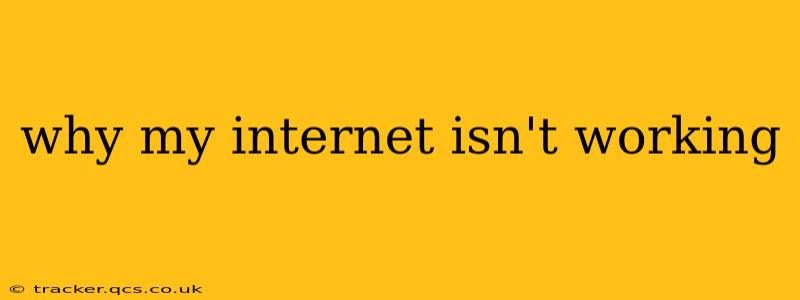Experiencing internet connectivity issues can be incredibly frustrating. Whether you're working from home, streaming your favorite show, or simply checking social media, a sudden internet outage can disrupt your entire day. This comprehensive guide will walk you through the most common causes of internet problems and provide step-by-step troubleshooting solutions. Let's get your connection back online!
Is it Your Entire Network or Just One Device?
This is the first crucial question to ask. If only one device (your phone, laptop, etc.) is experiencing issues while others are connected fine, the problem likely lies with that specific device. However, if your entire household is offline, the problem stems from your broader internet connection.
Common Causes of Internet Outages & Troubleshooting Steps
Let's dive into some of the most frequent culprits behind a non-functioning internet connection and how to address them.
1. Router/Modem Problems
- Restart Your Router and Modem: This simple step often resolves temporary glitches. Unplug both devices from the power outlet, wait 30 seconds, plug the modem back in first, wait for it to fully power up, then plug in your router.
- Check the Lights: Most routers and modems have indicator lights. Consult your device's manual to understand what the different lights mean. Blinking or solid red lights often signal a problem.
- Check the Connections: Ensure all cables are securely connected to both your router, modem and wall outlet. Loose cables are a surprisingly frequent cause of connectivity issues.
- Firmware Update: Outdated firmware can cause compatibility problems. Check your router manufacturer's website for firmware updates.
2. Internet Service Provider (ISP) Issues
- Contact Your ISP: If you've checked everything on your end and still have no internet, contact your ISP's customer support. They can check for outages in your area or identify problems on their network.
- Check for Outages: Many ISPs have online outage maps or status pages. Check these before calling support.
3. WiFi Issues
- Weak Signal: If you're using WiFi, a weak signal can lead to slow speeds or disconnections. Try moving closer to your router or investing in a WiFi extender to improve your signal strength.
- Interference: Other electronic devices (microwaves, cordless phones) can interfere with your WiFi signal. Try moving your router away from these devices.
- Incorrect Password or Connection: Double-check that you're entering the correct WiFi password and that your device is properly connected to your network.
4. Network Configuration Problems
- Incorrect DNS Settings: Incorrect Domain Name System (DNS) settings can prevent your devices from resolving website addresses. Try using public DNS servers like Google Public DNS (8.8.8.8 and 8.8.4.4) or Cloudflare DNS (1.1.1.1 and 1.0.0.1). Your device's network settings will show you how to change these.
- IP Address Conflicts: Rarely, your device might have an IP address conflict with another device on your network. Restarting your devices usually resolves this.
5. Device-Specific Problems
- Driver Issues (Computers): Outdated or corrupted network drivers can interfere with your internet connection. Check your device manufacturer's website for updated drivers.
- Software Conflicts: Sometimes, conflicting software can disrupt internet connectivity. Try restarting your computer or device.
- Network Settings: Ensure your device's network settings are configured correctly. Sometimes, accidentally turning off WiFi or switching to airplane mode can cause issues.
H2: What to Do When Your Internet is Down?
When faced with an internet outage, it's crucial to stay calm and systematically troubleshoot. Starting with the simplest solutions and progressing to more complex ones will increase your chances of resolving the issue quickly. Remember to document each step you take—this can help you identify the root cause and assist support personnel if needed.
H2: How Can I Improve My Internet Speed?
Even with a working connection, slow speeds can be incredibly frustrating. Here are a few tips to improve your internet performance:
- Upgrade your plan: Consider upgrading your internet plan with your ISP for higher bandwidth.
- Reduce network congestion: Limit the number of devices simultaneously streaming or downloading.
- Use a wired connection: Wired connections (Ethernet cables) generally offer faster and more stable speeds than WiFi.
- Check for malware: Malware can slow down your internet speed. Run a malware scan on your devices.
By systematically following these troubleshooting steps, you'll significantly increase your chances of quickly restoring your internet connection. Remember, patience is key, and documenting your process can help you and your ISP pinpoint the problem efficiently.