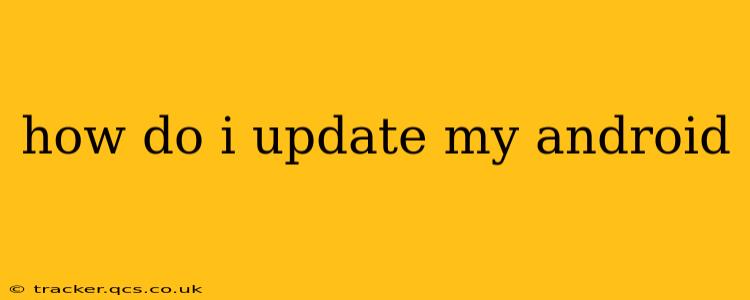Keeping your Android device up-to-date is crucial for security and performance. Regular updates bring bug fixes, performance improvements, and new features, ensuring your phone runs smoothly and safely. But the process can vary slightly depending on your phone manufacturer and Android version. This guide covers the most common methods and troubleshooting tips.
How Do I Check for Android Updates?
Before you start, it's important to know how to check if an update is available. The process is usually similar across devices:
- Open your device's Settings app: This is usually represented by a gear icon.
- Find "System" or "Software update": The exact wording may differ depending on your Android version and phone manufacturer. You might see options like "About phone," "System updates," or similar.
- Tap on "System update" or the equivalent: This will initiate a check for available updates. Your device will connect to the internet to search for the latest software version.
If an update is available, you'll see a notification prompting you to download and install it.
How Do I Download and Install an Android Update?
Once an update is available, the process is usually straightforward:
- Tap "Download": This will download the update package to your device. This might take some time depending on your internet connection speed and the size of the update.
- Tap "Install": Once the download is complete, tap "Install" to begin the update process. Your phone will restart automatically during the installation.
- Wait for the update to complete: Don't interrupt the process. Once the installation is finished, your phone will reboot, and you'll be running the latest Android version.
Important Note: Ensure your device is charged to at least 50% before starting the update process. A low battery during an update can cause problems. Also, connect to a stable Wi-Fi network to avoid interruptions and data charges.
What if I Don't See an Update?
Several reasons might explain why you're not seeing an update:
1. Poor Internet Connection:
Ensure you have a stable and reliable internet connection. A weak signal or intermittent connection can prevent your device from checking for updates.
2. Insufficient Storage Space:
Android updates can be large files. If your device's internal storage is almost full, you won't be able to download the update. Free up some space by deleting unnecessary apps, photos, or videos.
3. Outdated Android Version:
Some older Android versions may not receive updates anymore. Check your device's specifications or your manufacturer's website to see if your device is still receiving updates.
4. Carrier Restrictions:
If your device is locked to a specific carrier, updates might be delayed or controlled by that carrier. Contact your carrier for information about updates.
5. Manufacturer-Specific Issues:
Occasionally, there might be delays or problems with updates from the manufacturer. Check your manufacturer's website or support forums for information about any known issues.
How Long Does an Android Update Take?
The time it takes to download and install an Android update varies significantly depending on factors like:
- Update size: Larger updates naturally take longer to download and install.
- Internet speed: A faster internet connection will speed up the download process.
- Device processing power: Older devices may take longer to process the update.
Generally, expect the process to take anywhere from a few minutes to over an hour.
What Happens if My Android Update Fails?
If the update fails, you may see an error message. Try these steps:
- Restart your device: A simple restart can often resolve minor glitches.
- Check your internet connection: Ensure you have a strong and stable connection.
- Check for sufficient storage space: Make sure you have enough free space on your device.
- Try again later: Sometimes, server-side issues can cause update failures. Try again after some time.
- Contact your manufacturer's support: If the problem persists, contact your device's manufacturer for assistance.
By following these steps, you can successfully update your Android device and enjoy the latest features, security improvements, and optimal performance. Remember, staying updated is vital for a smooth and secure mobile experience.