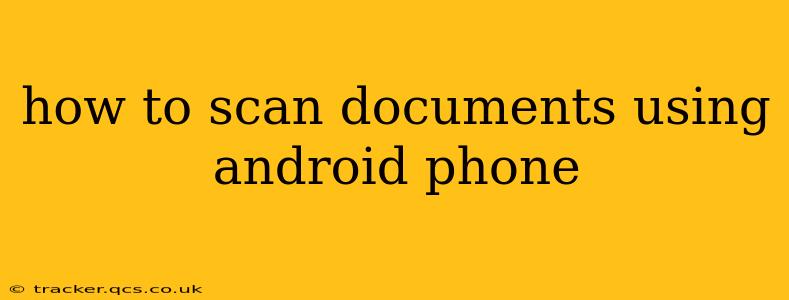Scanning documents using your Android phone is easier than ever before, eliminating the need for bulky scanners and offering convenience and portability. This comprehensive guide will walk you through various methods, addressing common questions and concerns. Whether you need to scan a single receipt or a multi-page document, you'll find the perfect solution here.
What Apps Can I Use to Scan Documents on My Android Phone?
Many excellent apps are available on the Google Play Store designed specifically for document scanning. These apps offer a range of features, from basic scanning to advanced editing and organization options. Some popular choices include:
- Google Drive: Most Android users already have Google Drive installed. Its built-in scanning feature is surprisingly robust and allows for easy storage and sharing of your scans.
- Adobe Scan: A powerful option from Adobe, this app offers excellent image quality and sophisticated features such as automatic perspective correction and multi-page document scanning.
- Microsoft Lens: Similar to Adobe Scan, Microsoft Lens excels at capturing clear scans and provides features for enhancing the scanned images and exporting them to various formats.
- CamScanner: This popular app is known for its user-friendly interface and ability to handle various document types effectively. It also offers OCR (Optical Character Recognition) capabilities in some versions.
How Do I Use the Built-in Camera to Scan Documents?
While dedicated scanner apps provide more advanced features, you can achieve basic scanning using your phone's built-in camera. This method is ideal for quick scans where high-quality image enhancement isn't crucial.
- Ensure Good Lighting: Proper lighting is crucial for a clear scan. Avoid harsh shadows and backlighting. Use natural light if possible.
- Stable Setup: Place your phone on a stable surface and hold the document flat and steady to avoid blurry images.
- Use the Camera's Gridlines (if available): These help you align your phone for a straight scan.
- Take the Picture: Ensure the entire document is within the frame and capture the image.
- Crop and Enhance (Optional): Use your photo editor to crop the image and adjust brightness/contrast for better clarity.
Keep in mind that this method doesn't offer automatic perspective correction or other advanced features.
Can I Scan Multiple Pages into One Document?
Yes, most dedicated scanning apps allow for multi-page document scanning. The process usually involves taking pictures of each page individually, and the app will automatically combine them into a single PDF or other file format. Some apps even allow you to rearrange pages after scanning. Check the app's instructions for specifics.
How Do I Edit a Scanned Document on My Phone?
Many scanning apps incorporate basic editing tools, such as cropping, rotating, and adjusting brightness/contrast. For more advanced editing needs, you might consider using a dedicated photo editing app after scanning. Some apps even offer OCR (Optical Character Recognition) to convert scanned text into editable text.
What File Formats Can I Save Scanned Documents In?
Common file formats for scanned documents include PDF (Portable Document Format), JPEG (Joint Photographic Experts Group), and PNG (Portable Network Graphics). PDF is generally preferred for preserving the original document's layout and formatting. Most scanning apps offer the choice to select the desired file format.
How Can I Share My Scanned Documents?
Once scanned, you can easily share your documents via email, messaging apps, or cloud storage services like Google Drive, Dropbox, or OneDrive. Most scanning apps integrate seamlessly with these services.
Are There Any Free Apps for Scanning Documents?
Yes, many excellent free document scanning apps are available. While some free apps might contain ads or offer limited features, many provide adequate functionality without requiring any payment. Google Drive's built-in scanner is an excellent free option.
By following these tips and exploring the various apps available, you can easily and efficiently scan documents using your Android phone, turning your mobile device into a portable, versatile scanning solution. Remember to experiment with different apps to find the one that best suits your individual needs and preferences.