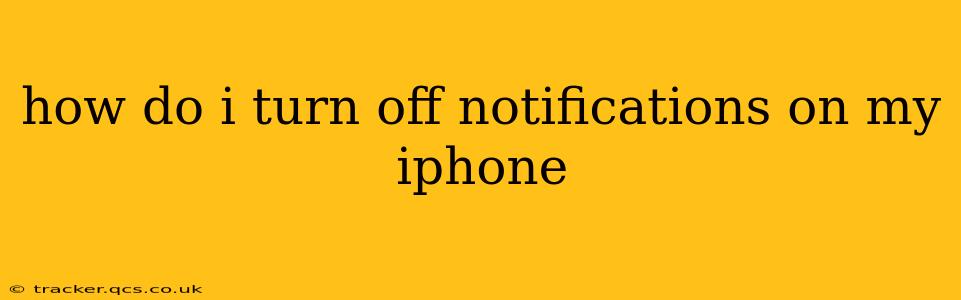Are you constantly bombarded by iPhone notifications? Feeling overwhelmed by the incessant pings and alerts? You're not alone! Many iPhone users find managing notifications a crucial step in reclaiming their focus and peace of mind. This guide will walk you through various methods to silence those distracting alerts, from muting individual apps to completely silencing your device.
How to Turn Off All Notifications on iPhone?
The quickest way to achieve complete notification silence is to put your iPhone on Do Not Disturb (DND) mode. This silences all calls, alerts, and notifications, except for those from your Favorited contacts (which you can customize).
To activate DND:
- Swipe down from the top-right corner of your screen (on iPhone X and later) or swipe up from the bottom of the screen (on older iPhones) to open Control Center.
- Tap the crescent moon icon to turn on Do Not Disturb. A small crescent moon will appear in the status bar at the top of your screen, indicating DND is active.
You can schedule DND to automatically activate during specific times, or customize the settings further within the Settings app (more on that below).
How to Turn Off Notifications for Specific Apps?
This is the most effective way to manage your notifications without completely silencing your phone. You can tailor notification settings for each app individually.
- Open the Settings app (the gray icon with gears).
- Scroll down and tap Notifications.
- You'll see a list of all your apps. Select the app you want to manage notifications for.
- Here you have several options:
- Allow Notifications: Toggle this switch to completely turn off notifications for the selected app.
- Notification Style: Choose between banners, alerts, or sounds. Banners appear briefly at the top of your screen, alerts are more persistent, and sounds accompany both.
- Sound: Select a custom notification sound or silence the app entirely.
- Preview: Determine what information appears in the notification (e.g., the full message, sender, etc.). You can choose to show nothing, show previews only when unlocked, or always show previews.
- Badges: Choose whether the app icon displays a notification badge indicating unread items.
- Lock Screen: Choose whether notifications appear on your lock screen.
- Notification Center: Decide whether notifications appear in Notification Center.
By adjusting these settings for individual apps, you gain granular control over which notifications you receive and how they're displayed.
How to Turn Off Notification Sounds on iPhone?
While muting individual apps offers precise control, you might just want to silence the sounds without disabling notifications altogether. This lets you still see notifications but removes the auditory interruption.
- Go to Settings > Sounds & Haptics.
- Under "Sounds and Vibration Patterns", you can adjust the volume of your ringer and alerts. Lowering or muting the ringer volume will also mute notification sounds.
- You can also adjust the volume for individual notification sounds within the notification settings for each app, as described in the previous section.
How Do I Turn Off Group Notifications on iPhone?
Grouped notifications can be convenient, but if you prefer individual notifications for each message or update, you can disable them:
- Go to Settings > Notifications.
- Scroll down and select the app with grouped notifications.
- Under "Notification Grouping," select "Off."
How Do I Stop Getting Notifications from Unknown Senders?
It's crucial to enhance your iPhone's security and filter unwanted notifications. While there isn't a single setting to completely block unknown senders, several measures can significantly reduce unwanted messages:
- Review App Permissions: Check which apps have permission to send you notifications and revoke permissions for suspicious or unwanted apps. (Settings > Notifications)
- Block Numbers/Contacts: For unwanted calls and messages from specific numbers or contacts, utilize your iPhone's built-in blocking feature (Settings > Phone > Blocked Contacts or Settings > Messages > Blocked).
- Enable Silence Unknown Callers: To reduce unwanted calls, activate "Silence Unknown Callers" in your phone settings (Settings > Phone). Calls from unknown numbers will go straight to voicemail.
- Review your Privacy Settings: Regularly review your overall privacy settings within Settings to manage your contact information and data access by apps.
By following these steps, you can effectively manage your iPhone notifications and create a more peaceful and productive experience. Remember, customizing these settings is key to finding the balance that works best for you.