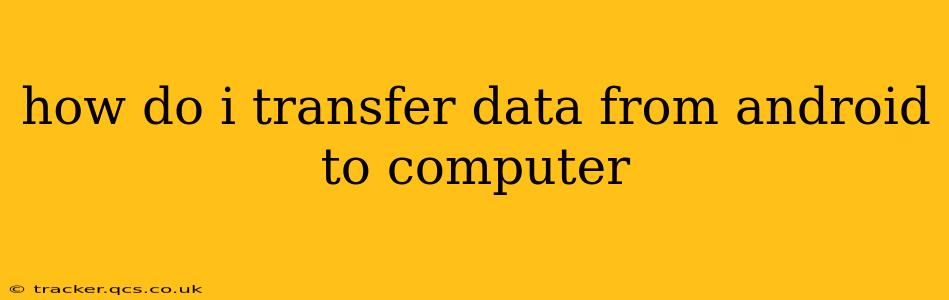Transferring data from your Android device to your computer is a common task, whether you're backing up your precious photos, videos, or important documents, or simply freeing up space on your phone. Fortunately, there are several methods available, each with its own advantages and disadvantages. This guide will walk you through the most effective and reliable ways to seamlessly transfer your Android data.
What Kind of Data Are You Transferring?
Before we dive into the methods, it's important to consider the type of data you're transferring. This will influence the best approach. Are you moving:
- Photos and Videos: These often constitute the bulk of data on most Android devices.
- Contacts: Your address book is crucial for staying connected.
- Messages: Text messages and chat logs can contain important information.
- Documents: Work files, PDFs, and other documents need secure transfer.
- Apps: While you can't directly transfer app data, you can back them up via Google Play.
- Everything Else: A complete backup of your entire phone's system and settings.
Methods for Transferring Android Data to Computer
Here are the most popular and effective methods, catering to different data types and user comfort levels:
1. Using a USB Cable: The Tried and True Method
This is the most straightforward method for transferring most file types.
- Connect your Android device to your computer using a USB cable. Ensure your device is unlocked.
- Select "File Transfer" or "MTP" mode on your phone's USB connection notification. This allows your computer to access your phone's storage. (Some Android versions may automatically detect this.)
- Your device will appear as a drive in your computer's file explorer (Windows) or Finder (Mac). Simply drag and drop the files you want to transfer to your computer. You can create folders to keep things organized.
Pros: Simple, reliable, works for most file types. Cons: Can be slower than other methods for large amounts of data.
2. Using Cloud Storage Services (Google Drive, Dropbox, OneDrive, etc.): Wireless Convenience
Cloud services offer a convenient and wireless way to transfer data.
- Install the cloud storage app on your Android device. If you don't already have one, download your preferred service (Google Drive is usually pre-installed on Android).
- Log in to your account.
- Upload the files you want to transfer. You can upload entire folders or individual files.
- Access the files on your computer by logging into the same cloud storage account from your web browser or desktop app.
Pros: Wireless, easy for photos and videos, automatic backups possible. Cons: Requires internet connectivity, data usage, potential storage limitations depending on the plan.
3. Using Android File Transfer (for Mac users): A Dedicated Solution
Mac users may find Android File Transfer (available from Google) a more user-friendly option than simply relying on the MTP connection. This app provides a simpler interface for browsing and transferring files.
Pros: Designed specifically for Macs, simplifies the process. Cons: Requires downloading and installing a third-party app.
4. Using a Third-Party App: Specialized Transfer Tools
Various third-party apps (like AirDroid or others) offer enhanced functionality, potentially including features like remote control of your Android device from your computer. Be sure to download apps from reputable sources.
Pros: Can offer additional features and streamlined transfers. Cons: Introduce reliance on a third-party app and may involve permission grants.
How Do I Transfer Specific Data Types?
H2: How do I transfer photos and videos from Android to computer?
This is most easily accomplished using a USB cable (method 1) or a cloud service (method 2). Many cloud services automatically back up your photos and videos.
H2: How do I transfer my contacts from Android to computer?
You can usually export your contacts from your Android device's contacts app as a VCF file. This file can then be imported into your computer's contact program. Some cloud services also sync contacts automatically.
H2: How do I transfer my text messages from Android to computer?
This is more complex and may require a dedicated third-party app, as there isn't a built-in, straightforward method for all devices. Research apps specifically designed for backing up text messages.
H2: How do I back up my entire Android device to my computer?
While a full backup directly to your computer isn't typically built-in, you can utilize cloud services for a full backup of your phone’s settings and data. Some manufacturers offer proprietary backup software.
By selecting the method that best fits your needs and technical comfort level, transferring data from your Android to your computer should be a seamless process. Remember to prioritize security and choose reputable software.