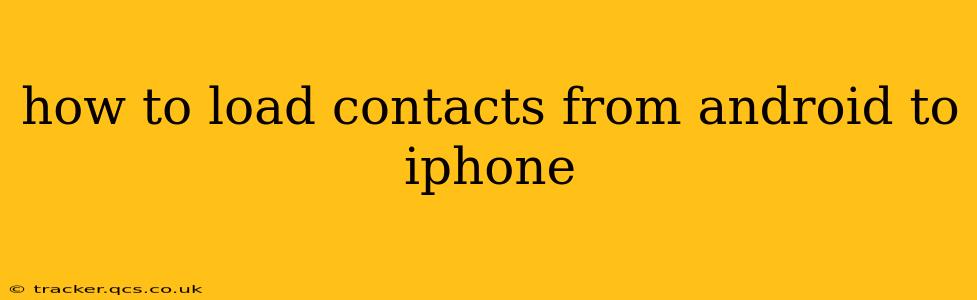Switching from Android to iPhone? Transferring your contacts is a crucial first step. Fortunately, there are several ways to move your contact information, ensuring you don't lose touch with friends, family, and colleagues. This guide will walk you through the most effective methods, addressing common questions and challenges.
Method 1: Using Google Account (Most Common & Recommended)
This is generally the easiest and most reliable method, especially if your Android contacts are synced with a Google account.
-
Ensure Syncing on Android: On your Android device, go to Settings > Accounts > Google. Make sure your contacts are synced. You'll typically see an option to sync contacts; ensure it's toggled on.
-
Add Google Account to iPhone: On your iPhone, go to Settings > Passwords & Accounts > Add Account > Google. Log in with the same Google account used on your Android.
-
Select Contacts to Sync: Once logged in, make sure the toggle next to "Contacts" is switched on. Your contacts should start syncing automatically. This may take a few minutes, depending on the number of contacts.
This method is preferred because: It's simple, fast, and generally ensures a complete transfer of contacts.
Method 2: Using iCloud
If you prefer to manage your contacts solely within Apple's ecosystem, you can use iCloud. This method involves exporting your contacts from Android and then importing them into iCloud.
-
Export from Android: On your Android device, open your Contacts app. Look for an option to export contacts (often found in the menu represented by three vertical dots). Export them as a .vcf (vCard) file.
-
Import to iCloud: On your iPhone, go to Settings > [Your Name] > iCloud > Contacts. Turn the Contacts toggle on. Then, open your browser on a computer and log into iCloud.com. Access the Contacts app. From the gear icon in the bottom left, select "Import vCard". Select the .vcf file you exported from your Android device.
This method is suitable if: You're deeply invested in the Apple ecosystem and want all your contacts managed within iCloud.
Method 3: Using a Third-Party App
Several third-party apps are designed for transferring data between different platforms. Research reputable apps thoroughly before using them, paying attention to user reviews and security measures. These apps typically involve connecting both devices and transferring data directly.
Caution: Only use well-reviewed and trusted apps to avoid potential security risks.
What if Some Contacts Don't Transfer?
Several reasons might explain why some contacts fail to transfer:
- Incomplete Syncing: Double-check that your Google account (or iCloud, depending on your method) is fully synced on both devices.
- Corrupted Data: If you suspect corrupted contact data on your Android device, consider backing up and restoring your contacts to resolve any issues.
- Incorrect Account Information: Verify that you're using the correct login details for your Google account or iCloud account.
- Network Connectivity: Ensure a stable internet connection during the transfer process.
How to Merge Duplicate Contacts?
After transferring, you might find duplicate contacts. Most contact applications offer a feature to identify and merge duplicates. Look for options in your iPhone's Contacts app settings or within the settings of your Google account.
How Long Does Contact Transfer Take?
The transfer time depends on the method and the number of contacts. Using a Google account is usually the quickest, taking only a few minutes for a reasonable number of contacts. Exporting and importing via vCard can take longer, especially for large contact lists.
By following these steps, you can seamlessly transfer your contacts from your Android device to your iPhone, maintaining your valuable connections. Remember to choose the method that best suits your tech comfort level and the specific features you require.