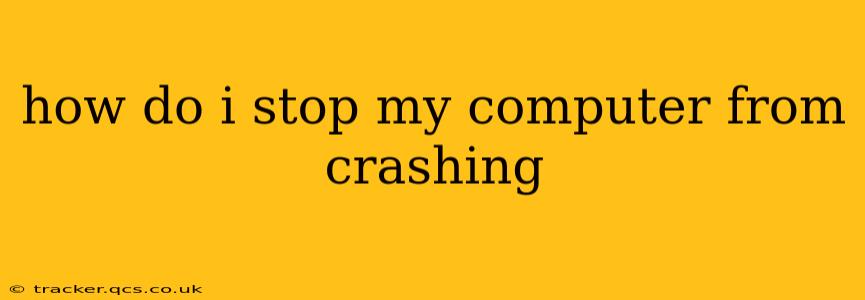How to Stop Your Computer From Crashing: A Comprehensive Guide
Computer crashes are frustrating, disruptive, and can even lead to data loss. Understanding the root causes and implementing preventative measures is crucial for maintaining a stable and reliable system. This guide will explore common causes of crashes and offer practical solutions to help you stop your computer from crashing.
What Causes Computer Crashes?
Before diving into solutions, let's understand why computers crash. Several factors contribute to system instability, including:
- Hardware Issues: Failing hardware components like a failing hard drive, overheating CPU, or faulty RAM are frequent culprits. These can cause unpredictable errors and system instability leading to crashes.
- Software Conflicts: Incompatible software, outdated drivers, or corrupted system files can create conflicts that destabilize the operating system.
- Overheating: Excessive heat can damage components and lead to system crashes. Insufficient cooling, dust buildup, or a poorly ventilated case can contribute to overheating.
- Malware and Viruses: Malicious software can consume resources, corrupt files, and even directly crash your system.
- Operating System Errors: Bugs within the operating system itself can lead to unexpected crashes. Outdated or improperly installed operating systems are more prone to this.
- Insufficient Resources: Running too many applications simultaneously, especially resource-intensive programs like games or video editing software, can overwhelm the system and cause crashes.
How Can I Diagnose What's Causing My Computer to Crash?
Pinpointing the exact cause is crucial for effective troubleshooting. Here's a breakdown of diagnostic steps:
- Check for Error Messages: Pay close attention to any error messages that appear before or during a crash. These messages often provide valuable clues.
- Monitor System Temperature: Use system monitoring software (many free options are available) to track CPU and GPU temperatures. High temperatures often indicate a cooling problem.
- Check Event Viewer (Windows) or System Logs (macOS): These tools record system events, including errors and warnings that might indicate the source of the crashes.
- Run a Virus Scan: Perform a thorough scan with your antivirus software to detect and remove any malware.
- Check Hard Drive Health: Utilize hard drive diagnostic tools (often provided by the manufacturer) to assess the health of your hard drive. Bad sectors or failing drives are common crash causes.
How Do I Prevent My Computer From Crashing?
Preventing crashes involves a multi-pronged approach:
- Keep Your Software Updated: Regularly update your operating system, drivers, and applications to patch security vulnerabilities and improve stability.
- Install Antivirus Software: Protect your system from malware and viruses that can cause crashes.
- Manage Your Programs: Close unnecessary applications to free up system resources. Avoid running too many resource-intensive programs simultaneously.
- Maintain Proper Cooling: Keep your computer clean, ensure adequate ventilation, and consider upgrading your cooling system if temperatures are consistently high.
- Regularly Back Up Your Data: This protects your important files in case of a catastrophic system failure.
- Consider More RAM: If your computer frequently runs low on memory, adding more RAM can significantly improve stability.
- Run a Disk Cleanup: Remove temporary files and unnecessary data to free up hard drive space.
- Defragment Your Hard Drive (HDD only): Defragmenting can improve performance and potentially reduce crashes on traditional hard disk drives (HDDs). SSDs do not require defragmentation.
What are some common hardware problems that cause crashes?
Failing hardware is a major cause of computer crashes. The most common culprits include:
- Failing Hard Drive: A failing hard drive can cause data corruption and system instability, leading to frequent crashes.
- Overheating CPU/GPU: Excessive heat can damage components and cause system instability or complete shutdown.
- Faulty RAM: Damaged RAM modules can cause unpredictable errors and system crashes.
- Power Supply Issues: A failing power supply might not deliver enough power, leading to instability and crashes.
What software problems could be causing my computer to crash?
Software issues are another significant source of computer crashes:
- Driver Conflicts: Incompatible or outdated drivers can cause system instability and crashes.
- Corrupted System Files: Damaged or corrupted system files can lead to errors and crashes.
- Malware/Virus Infection: Malicious software can consume resources, corrupt files, and crash your system.
- Software Bugs: Bugs within applications or the operating system itself can cause unexpected crashes.
By addressing these potential causes and implementing the preventative measures outlined above, you can significantly reduce the frequency of computer crashes and maintain a more stable and reliable system. Remember to consult a professional technician if you're unsure about any of the diagnostic steps or repair options.