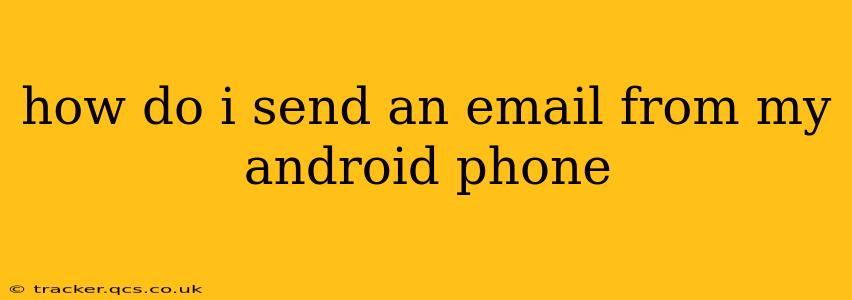Sending emails from your Android phone is a fundamental task in today's digital world. Whether you're checking your work inbox, connecting with friends and family, or managing online accounts, knowing how to efficiently send emails from your Android device is essential. This guide will walk you through the process, covering various methods and troubleshooting common issues.
What Email App Should I Use?
Android phones typically come pre-installed with a default email app, often called "Email" or something similar. This app usually works well for basic email needs. However, you might find other email apps more appealing depending on your preferences and requirements. Popular alternatives include:
- Gmail: If you use a Gmail account, the official Gmail app offers a clean interface, robust features (like smart compose and scheduling), and excellent integration with Google services.
- Outlook: Microsoft's Outlook app provides a similar experience to its desktop counterpart, offering calendar integration, file sharing, and support for multiple email accounts (including Gmail, Yahoo, and others).
- Yahoo Mail: For Yahoo users, the dedicated Yahoo Mail app offers a focused and streamlined experience.
- ProtonMail: For those prioritizing privacy and security, ProtonMail offers end-to-end encrypted email services.
The best app for you will depend on your needs and email provider. Experiment with a few to find the one you like best.
How to Send an Email Using Your Android's Default Email App
Most Android phones include a built-in email client. Here's how to use it:
- Locate the Email App: Find the email app icon on your home screen or in your app drawer. It might be labeled "Email," "Gmail," or similar.
- Add Your Email Account: If you haven't already, you'll need to add your email account. The app will usually guide you through this process, asking for your email address and password. You may need to select the type of email account (e.g., IMAP, POP3).
- Compose a New Email: Tap the "Compose" button (usually a pen or plus icon).
- Add Recipient(s): Enter the email address(es) of the recipient(s) in the "To" field. You can also add recipients to the "Cc" (carbon copy) and "Bcc" (blind carbon copy) fields as needed.
- Add a Subject: Enter a concise subject line that clearly describes the email's content.
- Write Your Email: Compose your message in the body of the email.
- Add Attachments (Optional): Tap the attachment icon (usually a paperclip) to attach files from your phone's storage.
- Send the Email: Tap the "Send" button (usually an airplane or paper airplane icon).
How to Send an Email Using a Third-Party Email App (like Gmail or Outlook)
The process is very similar if you're using a third-party app like Gmail or Outlook. The main difference is the app's interface, which may vary slightly. However, the fundamental steps remain the same: compose, add recipients, add a subject, write your message, add attachments (if needed), and send.
Troubleshooting Common Email Sending Issues
- Incorrect Email Address: Double-check the recipient's email address for typos. A small mistake can prevent delivery.
- Network Connection: Ensure your phone has a stable internet connection (Wi-Fi or mobile data). Without a connection, you can't send emails.
- Password Issues: Make sure you're using the correct password for your email account.
- Email Server Problems: Occasionally, problems with your email provider's servers can prevent sending. Check their website for any reported outages.
- Large Attachments: Very large attachments can sometimes fail to send. Try compressing the files before sending or sending them via a different method, such as cloud storage.
What if my email is not sending?
If you're still experiencing problems, try these troubleshooting steps:
- Restart your phone: A simple restart often resolves temporary glitches.
- Check your email settings: Verify that your incoming and outgoing server settings are correct. You may find this information on your email provider's website.
- Contact your email provider's support: If the problem persists, contact your email provider's customer support for assistance.
By following these steps and troubleshooting tips, you should be able to confidently send emails from your Android phone. Remember to choose the email app that best suits your needs and always double-check your recipient's address before hitting send!