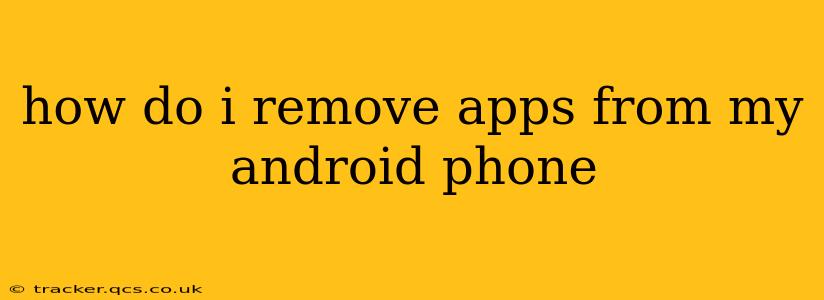Uncluttering your Android phone by removing unwanted apps is easier than you might think. Whether you're dealing with bloatware, unused games, or apps that are simply consuming too much space, this guide will walk you through several methods to reclaim your phone's storage and improve its performance.
Different Ways to Remove Apps from Android
There are primarily two ways to remove apps from your Android phone: uninstalling and disabling. Understanding the difference is crucial.
1. Uninstalling Apps: A Complete Removal
Uninstalling an app completely removes it from your phone, including its data and settings. This is the most thorough method for removing an app and freeing up storage space.
How to Uninstall Apps:
-
From the App Drawer: Locate the app you want to remove in your app drawer. Long-press the app icon. A menu will appear; select "Uninstall." Confirm the uninstall process.
-
From the Settings Menu:
- Open your phone's Settings app.
- Navigate to Apps or Applications. (The exact wording might vary slightly depending on your Android version and phone manufacturer.)
- Find the app you want to uninstall in the list.
- Tap on the app.
- Tap "Uninstall." Confirm the uninstall.
Important Note: You can only uninstall apps that you've downloaded from the Google Play Store or other third-party app stores. Pre-installed apps (often called "bloatware") may not offer the uninstall option.
2. Disabling Apps: A Temporary Removal
Disabling an app hides it from your app drawer and prevents it from running in the background. However, the app's data and files remain on your phone. This is useful for apps you don't want to use but aren't ready to completely remove.
How to Disable Apps:
- Follow steps 1 and 2 from the "From the Settings Menu" section above to locate the app you want to disable.
- Instead of "Uninstall," tap on "Disable" or a similarly worded option. Confirm the disabling process.
To re-enable a disabled app, follow the same steps and choose "Enable."
Troubleshooting Common Issues
How do I uninstall pre-installed apps (bloatware)?
Removing pre-installed apps, often referred to as bloatware, is trickier. On some devices, you might not have the option to uninstall them completely. However, you can often disable them, as described above. Rooting your phone (which voids the warranty and is technically risky) would allow for complete removal, but it's generally not recommended unless you're highly tech-savvy.
What if the uninstall option is grayed out?
A grayed-out uninstall option typically means the app is essential to the functioning of your device or is linked to another app or service. You might need to disable the app instead or consult your phone's manufacturer's documentation.
How do I remove apps from my SD card?
If you have an SD card and you've moved apps to it, you can uninstall them just like apps on your internal storage. The steps remain the same. However, remember that uninstalling an app from the SD card will permanently remove it and its data.
How do I clear app data and cache?
Clearing an app's data resets it to its default settings, removing any personalized information. Clearing the cache deletes temporary files, which can free up some storage space and improve app performance. You can find these options within the app's details in the Settings menu (as described in the uninstall/disable sections above).
By following these steps and understanding the difference between uninstalling and disabling, you can effectively manage the apps on your Android phone, optimizing its performance and storage space. Remember to always back up your important data before making significant changes to your apps.