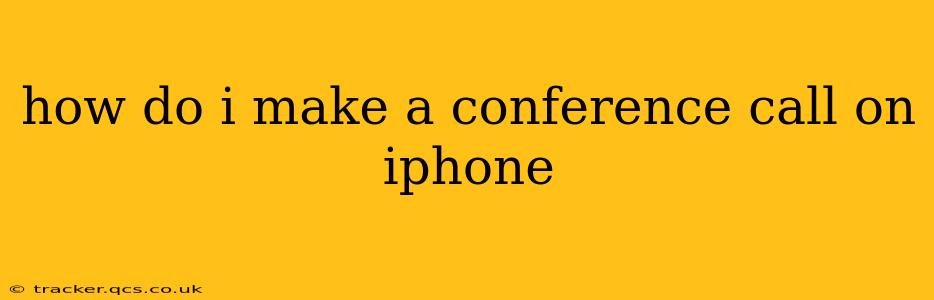How to Make a Conference Call on iPhone: A Comprehensive Guide
Making a conference call on your iPhone is surprisingly straightforward, thanks to its built-in features and compatibility with various apps. This guide will walk you through different methods, addressing common questions and ensuring you can effortlessly connect multiple participants for your next meeting or chat.
Using the Built-in Phone App:
The simplest way to initiate a conference call is directly through your iPhone's native Phone app. This method is ideal for quick, informal calls with a small group.
-
Initiate the First Call: Begin by calling the first participant as you normally would.
-
Add a Second Participant: Once connected, tap the "Add Call" button (it looks like a plus sign within a circle). This will place your current call on hold.
-
Dial the Second Number: Dial the number of the second participant.
-
Merge the Calls: After the second participant answers, tap the "Merge Calls" button (it may appear as "Merge" or show two circles overlapping) to combine all participants into a single conference call.
-
Add More Participants (Optional): Repeat steps 2-4 to add more participants as needed. Note: The number of participants you can add will depend on your cellular provider's plan.
How Many People Can I Add to an iPhone Conference Call?
The maximum number of participants in a conference call made using your iPhone's built-in features depends on your cellular provider and plan. Some providers may limit conference calls to three or four participants, while others may allow more. Check your plan details or contact your provider for specifics.
What if Someone Drops Off a Conference Call?
If a participant hangs up during your conference call, the remaining participants will remain connected. You can still continue the conversation with the remaining attendees.
Using Third-Party Apps for Conference Calls:
Many third-party apps offer more advanced conference call features, such as screen sharing, recording, and scheduling options. Popular choices include:
- Zoom: Known for its video conferencing capabilities, Zoom also allows audio-only conference calls.
- Google Meet: Integrated with Google Workspace, Meet provides a seamless experience for those already using Google services.
- Skype: A long-standing communication platform, Skype offers both audio and video calls for conferencing.
- FaceTime: While primarily a video call service, FaceTime can be used for audio-only conference calls with other Apple device users. However, unlike the other apps mentioned, it's less flexible for adding participants after the call has started.
These apps often have different pricing tiers and features, so choosing the right one depends on your needs and budget.
Can I Record a Conference Call on My iPhone?
Recording a conference call directly within the iPhone's native Phone app isn't possible. However, many of the third-party apps listed above offer call recording functionality (often as a premium feature). Always check the laws and regulations in your location regarding call recording before doing so and inform all participants that the call is being recorded.
Troubleshooting Conference Call Issues:
If you encounter difficulties initiating or managing a conference call, try these steps:
- Check your network connection: Ensure you have a stable internet or cellular connection.
- Restart your iPhone: A simple restart often resolves minor glitches.
- Update your apps: Make sure your Phone app and any third-party conference calling apps are up to date.
- Contact your cellular provider: If you suspect a problem with your plan or service, contact your provider for assistance.
By following these steps and utilizing the available resources, you'll be able to successfully make and manage conference calls on your iPhone with ease. Remember to choose the method that best suits your needs and the number of participants involved.