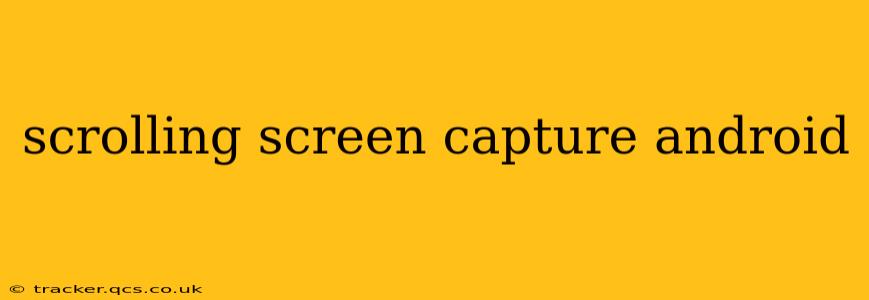Capturing a long screenshot, often called a scrolling screenshot or long screenshot, on your Android device is incredibly useful for preserving lengthy webpages, chat logs, or documents. Unlike a standard screenshot that captures only what's currently visible on your screen, a scrolling screenshot captures the entire content, even if it extends beyond the screen's boundaries. This guide will walk you through several methods to achieve this, catering to different Android versions and devices.
How to Take a Scrolling Screenshot on Android?
The process of capturing a scrolling screenshot varies slightly depending on your Android version and device manufacturer. Many newer Android devices have built-in scrolling screenshot functionality. Let's explore the common methods:
Method 1: Using Built-in Scrolling Screenshot Feature (Most Android 12 and above devices)
This is the easiest method. If your phone runs Android 12 or later, the chances are high you have a built-in scrolling screenshot feature.
- Take a regular screenshot: Use your device's standard screenshot method (usually by pressing and holding the power button and volume down button simultaneously).
- Extend the Screenshot: After taking the initial screenshot, you should see a preview of the screenshot and a capture area to expand the screenshot. A small option should appear, usually a button or a menu showing "Scroll". Tap this option.
- Scroll and Capture: The device automatically begins scrolling and capturing the content. Stop scrolling once you have captured all the necessary content and the extended screenshot will be saved to your gallery or screenshots folder.
Method 2: Using Third-Party Apps (For Devices Without Built-in Functionality)
If your device doesn't have the built-in scrolling screenshot feature, various apps on the Google Play Store offer this functionality. Many of these apps are free, while some may offer premium features. Popular choices include:
- LongShot: A highly-rated app known for its ease of use and reliable scrolling capture.
- Stitch & Share: This app allows you to take multiple screenshots and stitch them together into one continuous image.
- Screenshot Ultimate: An all-in-one screenshot app that provides various advanced features including scrolling screenshots.
Remember to research and read reviews before installing any third-party apps.
Method 3: Using the Screenshot Feature on Specific Device Brands (Samsung, etc.)
Some manufacturers like Samsung, Xiaomi, and OnePlus offer their own unique methods for taking scrolling screenshots. For example, Samsung phones might offer a scrolling capture option within the screenshot editing tools after taking a regular screenshot. Consult your device's user manual or online support resources to find the specific method for your phone's brand and model.
Troubleshooting Scrolling Screenshots
Sometimes, the scrolling screenshot feature might not work as expected. Here are some potential issues and solutions:
H2: My Android doesn't have a built-in scrolling screenshot feature. What should I do?
If your device lacks this feature, using a third-party app is the most reliable alternative. Choose a well-rated app from the Google Play Store. Remember to check the app permissions to ensure it only accesses what it needs to function correctly.
H2: My scrolling screenshot is blurry or of poor quality.
This often happens when the scrolling process is interrupted, or the app is not optimized for your device. Try these steps:
- Restart your device: A simple restart can sometimes resolve temporary software glitches.
- Try a different app: If you're using a third-party app, try switching to a different one.
- Ensure stable network connection: A slow or interrupted internet connection can impact the quality of the scrolling screenshot, especially when capturing webpages.
H2: The scrolling screenshot stops capturing before I reach the end of the page.
This might happen due to the app's limitations or because the page itself has issues. Try the following:
- Close unnecessary apps: Closing background apps can free up system resources and potentially improve the scrolling capture process.
- Check the app's settings: Many scrolling screenshot apps have settings that allow you to adjust the capture speed and other parameters. Experiment to find the optimal settings for your device.
By following these methods and troubleshooting tips, you should be able to capture scrolling screenshots effectively on your Android device. Remember to consult your device's manual or online support if you encounter specific problems.