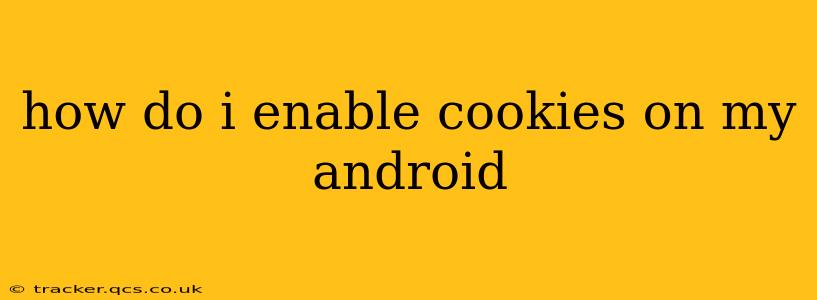Cookies are small pieces of data that websites store on your device to remember your preferences and browsing history. While concerns about privacy are valid, cookies are often essential for a smooth browsing experience, allowing websites to personalize content, remember login information, and track your shopping cart. This guide will walk you through enabling cookies on your Android device, clarifying the process across different browsers and addressing common questions.
What are Cookies and Why Enable Them?
Before diving into the how-to, let's quickly recap what cookies are and why you might want to enable them. Cookies are small text files that websites place on your device. They store information such as your login details, shopping cart contents, language preferences, and more. Enabling cookies allows websites to:
- Remember your login information: No more constantly re-entering usernames and passwords.
- Personalize your experience: Websites can tailor content based on your past interactions.
- Maintain your shopping cart: Easily track items you've added to your online shopping cart across different sessions.
- Improve website performance: Some cookies help websites track usage and improve functionality.
However, it's important to be aware of privacy concerns. While most cookies are harmless, some can track your browsing habits across multiple websites. Therefore, understanding your browser's cookie settings and managing them appropriately is crucial.
How to Enable Cookies in Chrome on Android
Google Chrome is the most popular browser on Android. Here's how to manage cookies in Chrome:
- Open Chrome: Launch the Chrome app on your Android device.
- Open Settings: Tap the three vertical dots in the top right corner, then select "Settings."
- Navigate to Privacy and Security: Scroll down and tap on "Privacy and security."
- Tap on "Cookies and other site data": This option will open the settings for managing cookies.
- Toggle "Cookies" to "Allowed": Enable the toggle switch to allow all sites to store cookies on your device.
Remember you can always adjust this setting later if you have privacy concerns.
How to Enable Cookies in Other Android Browsers (Firefox, Samsung Internet, etc.)
While the exact steps might vary slightly depending on the browser, the general process remains similar. Most Android browsers have a dedicated section within their settings menu to manage cookies. Typically, you'll find it under a section labeled "Privacy," "Privacy & Security," or "Site Settings." Look for options related to "Cookies," "Site Data," or "Third-Party Cookies." You might find options to:
- Allow all cookies: This allows all websites to save cookies on your device.
- Block all cookies: This prevents all websites from saving cookies.
- Block third-party cookies: This allows first-party cookies (from the website you're visiting) but blocks third-party cookies (from other domains).
To enable cookies, simply select the option that allows cookies from the sites you visit.
What if I'm Still Having Trouble Enabling Cookies?
If you're encountering problems enabling cookies, consider these points:
- Check for updates: Ensure your browser is up-to-date. Outdated browsers may have bugs affecting cookie settings.
- Clear cache and data: Clearing your browser's cache and data can sometimes resolve issues with cookies. However, remember that this will also clear your browsing history and saved login information.
- Check your device's security settings: Some security apps or settings on your device might interfere with cookies. Review your device's security settings and see if anything is blocking cookies.
- Contact browser support: If you continue experiencing problems, contact the support team for your specific browser.
How to Manage Cookies for Enhanced Privacy?
While enabling cookies often improves your browsing experience, you should still be mindful of your privacy. Consider these practices:
- Regularly clear your cookies: Periodically delete your browsing history and cookies to limit the amount of data websites have access to.
- Use incognito or private browsing: This prevents websites from storing cookies during your browsing session.
- Install a privacy extension: Many browser extensions are designed to enhance your privacy, helping you manage cookies and other tracking technologies.
By understanding how cookies work and how to manage them within your Android browser, you can strike a balance between a smooth browsing experience and your online privacy. Remember that regularly reviewing and adjusting your cookie settings is a best practice.