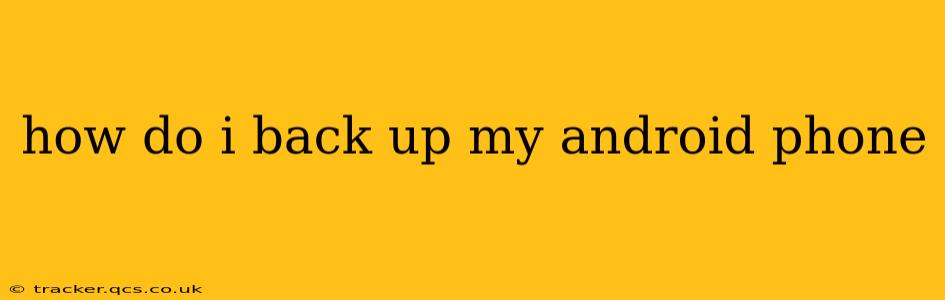Backing up your Android phone is crucial for protecting your precious data. Losing contacts, photos, apps, and other important information can be devastating, but with the right backup strategy, you can easily restore everything if something goes wrong. This comprehensive guide will walk you through various methods, answering your burning questions and ensuring your Android data is safe.
What Should I Back Up on My Android Phone?
Before diving into the how, let's address the what. What data is essential to back up? This includes, but isn't limited to:
- Contacts: Your entire address book, ensuring you don't lose touch with friends and family.
- Photos and Videos: These irreplaceable memories deserve the utmost protection.
- Apps and App Data: This saves you the hassle of reinstalling and reconfiguring your favorite apps.
- Messages (SMS and MMS): Preserve your important conversations.
- Call Logs: Maintain a record of your recent calls.
- Device Settings: Quickly restore your personalized settings and preferences.
- Calendar Events: Keep your schedule intact.
- Documents and Files: Protect crucial documents stored on your phone.
How Can I Back Up My Android Phone to Google?
Google offers a seamless and convenient way to back up most of your data. This method uses your Google account and is the easiest option for many users. Here's how:
- Ensure you're signed into your Google account on your Android device. This is usually done during the initial setup.
- Go to Settings: Locate the "Settings" app on your phone (usually a gear icon).
- Find "Google": Within Settings, search for "Google" or a similar option.
- Tap "Backup": You should find a section related to "Backup," often labeled simply "Backup" or "Backup and Restore."
- Enable "Back up to Google Drive": This option backs up your app data, device settings, and Wi-Fi passwords.
- Choose your backup frequency: You can usually select whether to back up automatically or manually.
Note: Google Photos typically backs up your photos and videos separately. Ensure this is also enabled if you want your pictures and videos included in your backups.
How Do I Back Up My Android Phone to My Computer?
Backing up to your computer gives you more direct control and can be helpful for larger files or if you prefer to manage your backups locally. You can use various methods, including:
-
Android File Transfer (for files): This allows you to manually transfer files from your Android device to your computer. It's a great solution for documents, videos, and other media you want to store separately.
-
Third-Party Backup Apps: Many apps specialize in Android backups and offer features Google's built-in backup may not. Research options and choose one that suits your needs. Always read reviews before installing any third-party app.
Can I Use Cloud Storage Services Besides Google Drive?
Absolutely! Besides Google Drive, many other cloud storage services provide Android backup options. Popular choices include:
- Microsoft OneDrive: Integrates well with Windows devices.
- Dropbox: A widely used and reliable cloud storage solution.
- iCloud (if you have an iPhone/iPad): While primarily for Apple devices, it can be used for some Android backup needs.
How Often Should I Back Up My Android Phone?
The frequency of your backups depends on how often your data changes. A good rule of thumb is to back up:
- Daily: If you frequently take photos and videos or make significant changes to your phone's data.
- Weekly: For less frequent data changes.
- At Least Monthly: As a minimum to protect against significant data loss.
What Happens If I Get a New Phone?
Restoring your backup is usually straightforward. During the setup process for your new Android device, you'll typically be prompted to restore from a previous backup. Choose your preferred backup method (Google, computer, or third-party app) and follow the on-screen instructions.
How Do I Restore My Android Phone From a Backup?
The restoration process depends on your chosen backup method. For Google backups, it’s usually automatic during the initial setup of a new phone. For computer backups or third-party app backups, refer to the specific instructions provided by your chosen method.
This comprehensive guide provides a solid foundation for effectively backing up your Android phone. Remember to choose a method that suits your needs and regularly back up your data to protect your valuable information. By following these steps, you'll ensure your peace of mind knowing your important data is safe and recoverable.