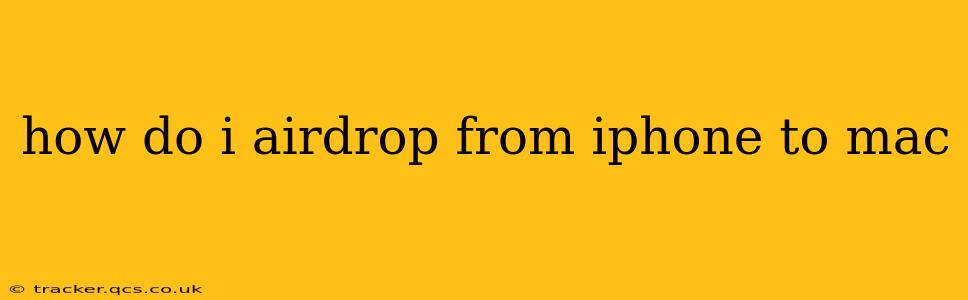How Do I AirDrop from iPhone to Mac? A Comprehensive Guide
AirDrop is a fantastically convenient way to seamlessly transfer files between Apple devices. Whether you're sending photos, videos, documents, or even entire folders, the process is straightforward once you understand the basics. This guide will walk you through how to AirDrop from your iPhone to your Mac, covering common questions and troubleshooting tips.
Before You Begin:
- Ensure Bluetooth and Wi-Fi are enabled: Both your iPhone and Mac need to have Bluetooth and Wi-Fi turned on for AirDrop to function correctly. They don't need to be connected to a specific network, but the radios must be active.
- Check AirDrop settings: On both your iPhone and Mac, ensure AirDrop is enabled. The settings are slightly different for each device, so we'll cover this in detail below.
- Proximity matters: Your devices need to be relatively close to each other for AirDrop to work effectively. The range is typically limited to about 30 feet (9 meters), but obstacles can interfere.
Enabling AirDrop on your iPhone:
- Open Control Center: Swipe down from the top-right corner of your iPhone screen (or swipe up from the bottom on older models).
- Tap and hold the Network settings: You'll see icons for Wi-Fi, Cellular, and Bluetooth. Tap and hold this section to expand the options.
- Select AirDrop: Choose from three options: Receiving Off, Contacts Only, or Everyone. For sending to your Mac, "Contacts Only" is usually sufficient; "Everyone" allows anyone nearby to send you files.
Enabling AirDrop on your Mac:
- Open Finder: Click the Finder icon in the Dock.
- Go to AirDrop: In the Finder sidebar, you'll see an AirDrop option. Click on it.
- Choose your AirDrop receiving settings: Similar to the iPhone, you'll select from "Receiving Off," "Contacts Only," or "Everyone." Again, "Contacts Only" is generally recommended for security.
How to AirDrop from iPhone to Mac:
- Locate the file: On your iPhone, find the file (photo, video, document, etc.) you want to AirDrop.
- Share the file: Tap the Share icon (a square with an upward-pointing arrow).
- Select AirDrop: In the Share Sheet, you'll see the AirDrop option. A list of nearby AirDrop-enabled devices should appear.
- Choose your Mac: Tap your Mac's name in the list.
- Accept on your Mac: A notification will appear on your Mac screen. Click "Accept" to receive the file. The file will download to your Mac's Downloads folder by default.
Troubleshooting Common AirDrop Issues:
My devices aren't showing up in AirDrop.
- Check Bluetooth and Wi-Fi: Ensure both are turned on and functioning correctly on both devices.
- Check AirDrop Settings: Double-check that AirDrop is enabled on both devices and that the receiving setting isn't set to "Receiving Off".
- Restart your devices: A simple restart often resolves temporary glitches.
- Check for Software Updates: Make sure both your iPhone and Mac are running the latest versions of their respective operating systems.
- Firewall or VPN issues: These can sometimes interfere with AirDrop. Temporarily disable them to see if that helps.
- Distance and Obstacles: Try moving your devices closer together and removing any obstacles that might be interfering with the wireless signals.
AirDrop is slow or not working at all.
- Network Interference: Other devices or wireless networks can sometimes interfere with AirDrop. Try moving your devices to a location with less wireless congestion.
- File Size: Very large files may take longer to transfer.
- Restart your devices: A simple restart can often resolve temporary network issues.
- Check your internet connection: While AirDrop doesn't directly use your internet connection, a poor Wi-Fi signal might indirectly affect its performance.
I'm only seeing some contacts in AirDrop.
This usually indicates that you haven't shared your Apple ID email with the other contact, or they haven't shared their Apple ID with you. Only contacts with shared email addresses will show up under the "Contacts Only" setting.
By following these steps and troubleshooting tips, you should be able to seamlessly AirDrop files between your iPhone and Mac. Remember that a strong, stable Wi-Fi signal and Bluetooth connection are key to a smooth AirDrop experience.