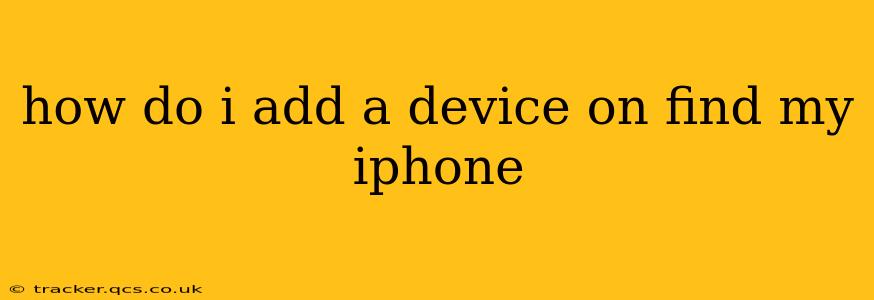How to Add a Device to Find My iPhone (and iCloud)
Adding a device to Find My iPhone, now simply called "Find My," is crucial for keeping track of your Apple devices and ensuring their safety. This guide will walk you through the process, answering common questions and providing troubleshooting tips. Whether you're adding a new iPhone, iPad, Mac, or Apple Watch, the steps are largely similar, leveraging the power of iCloud’s ecosystem.
What Devices Can I Add to Find My?
You can add a wide range of Apple devices to Find My, including:
- iPhone: All models running iOS 13 or later.
- iPad: All models running iPadOS 13 or later.
- Mac: All models running macOS Catalina or later.
- Apple Watch: All models running watchOS 6 or later.
- AirPods: (Requires iOS 10.3 or later and some AirPods models) Location services must be enabled.
How to Add a New Device to Find My
The process of adding a new device to Find My is largely automated during the initial device setup. If you're setting up a new device, you'll be prompted to sign in with your Apple ID. This automatically enrolls the device in Find My.
However, if you've already set up your device and want to add it to Find My later, or if Find My isn't working correctly, here's what you need to do:
-
Ensure Your Device is Signed In to iCloud: This is the most crucial step. Go to Settings > [Your Name] > iCloud and make sure you're signed in with the same Apple ID you'll use for Find My.
-
Turn on Location Services: On your device, go to Settings > Privacy & Security > Location Services and make sure it's turned ON. For Find My to work, your device needs to share its location data.
-
Verify Find My is Enabled: Go to Settings > [Your Name] > Find My and ensure the toggle is switched ON. You may see separate toggles for "Find My iPhone" (or other device type) and "Share My Location." Both should be enabled for optimal tracking.
-
Check Your iCloud Settings: Within the "Find My" section, you should see your device listed. If it’s not, double-check your iCloud sign-in details and ensure that Location Services are actively permitted for Find My.
-
Troubleshooting: If your device is still not appearing, try restarting your device. If the problem persists, you may need to contact Apple Support for further assistance. There could be issues with your network connection or a problem with the device's software.
How to Add a Device That's Not Yours
You can't directly add a device that isn't yours to Find My. The device owner must sign in with their Apple ID and enable Find My.
How Do I Remove a Device From Find My?
If you no longer want to track a device using Find My, you can remove it from your account:
-
Go to Settings > [Your Name] > Find My.
-
Select the device you wish to remove.
-
Tap "Remove Account." This will remove the device from your Find My network.
What Happens if My Device is Offline?
If your device is offline (turned off, out of range, or without a network connection), Find My will still show its last known location. Once your device is back online, its current location will be updated.
How Often Does Find My Update My Device's Location?
The frequency of location updates varies depending on several factors, including battery life, network connectivity, and device activity.
By following these steps and addressing potential issues, you can effectively add your Apple devices to Find My and maintain a comprehensive overview of their locations. Remember to regularly review your Find My settings to ensure your devices are protected and readily locatable.