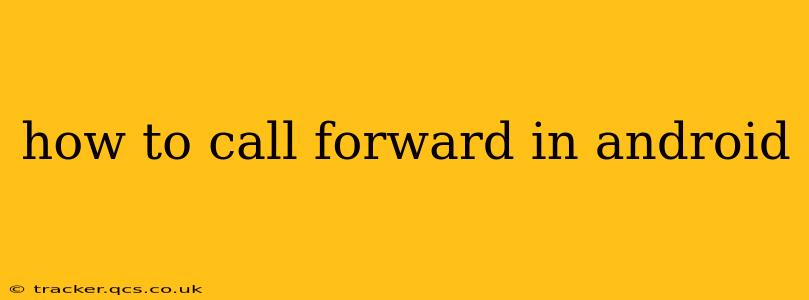Call forwarding is a handy feature that lets you redirect incoming calls to another phone number. Whether you're expecting an important call while traveling, need to separate work and personal calls, or simply want to manage calls more efficiently, Android's call forwarding capabilities offer a flexible solution. This guide provides a comprehensive explanation of how to use call forwarding on your Android device, addressing common questions and scenarios.
What is Call Forwarding?
Call forwarding, also known as call diversion, automatically redirects incoming calls to a designated number you've specified. This means any calls made to your primary number will be routed to your secondary number, such as your home phone, another mobile device, or even a voicemail service. This functionality offers considerable convenience and flexibility for managing communication.
How to Enable Call Forwarding on Android: A Step-by-Step Guide
The exact steps to enable call forwarding can vary slightly depending on your Android device manufacturer (Samsung, Google Pixel, etc.) and your carrier. However, the general process typically follows these steps:
-
Open the Phone App: Locate and open the default phone application on your Android device.
-
Access Settings: Look for the three vertical dots (menu icon) usually located in the upper right corner of the screen. Tap on it to access the settings menu. Some phones might have a settings gear icon directly within the app.
-
Find Call Settings: Within the settings menu, you should find an option labeled "Settings," "Call settings," or something similar. The exact wording may differ slightly depending on your phone's operating system version and manufacturer.
-
Locate Call Forwarding: Inside the call settings, look for options related to "Call forwarding," "Call Divert," or similar terms. This might be within a submenu.
-
Choose Forwarding Type: You'll likely see several call forwarding options:
- Always Forward: This forwards all calls to the specified number, regardless of whether your phone is on or off.
- Forward When Busy: This forwards calls only when your phone is already engaged in another call.
- Forward When Unreachable: This forwards calls when your phone is switched off or out of range.
- Forward When No Reply: This forwards calls if you don't answer after a certain ring duration (this option isn't always available).
-
Enter the Forwarding Number: Once you've selected the type of forwarding, you'll be prompted to enter the phone number you want to forward calls to.
-
Save Changes: After entering the forwarding number, save your changes. You might need to tap a button labeled "Save," "OK," or similar.
How to Disable Call Forwarding on Android
Disabling call forwarding is just as straightforward as enabling it. Generally, you'll need to:
-
Repeat Steps 1-4 above: Navigate back to the call forwarding settings menu in your phone's app.
-
Deactivate Forwarding: You should see the currently active forwarding options. Select the forwarding type you want to disable, and then choose to deactivate it. This usually involves tapping a button to turn off forwarding.
-
Save Changes: Save your changes to confirm the deactivation of call forwarding.
Troubleshooting Call Forwarding Issues
If you encounter problems with call forwarding, here are some common troubleshooting steps:
- Check your network connection: Ensure you have a strong cellular signal. Call forwarding relies on a stable network connection.
- Verify the forwarding number: Double-check that you've entered the correct phone number in the forwarding settings.
- Restart your phone: Sometimes a simple restart can resolve temporary glitches.
- Contact your carrier: If problems persist, contact your mobile carrier's customer support for assistance. They can help troubleshoot issues related to your account or network configuration.
How to Set Up Call Forwarding Using USSD Codes?
Some carriers allow you to manage call forwarding using USSD codes (Unstructured Supplementary Service Data). These are special codes you dial directly on your phone's keypad. However, these codes are carrier-specific, meaning they differ significantly between providers. Consult your carrier's website or contact their customer support to obtain the correct USSD codes for call forwarding. For example, some common formats (which may not work for your provider):
- To activate call forwarding (always):
*21*<forwarding number># - To deactivate call forwarding:
#21#
Always confirm the correct codes with your carrier before using them.
What are the Different Types of Call Forwarding?
As mentioned above, most Android phones support several types of call forwarding:
- Always Forward: All calls are forwarded.
- Forward When Busy: Calls are forwarded only when your phone is already on a call.
- Forward When Unreachable: Calls are forwarded when your phone is off or out of service range.
- Forward When No Reply: Calls are forwarded if you don't answer within a certain time.
Understanding these options allows you to tailor call forwarding to specific situations and needs.
This comprehensive guide should provide you with the information needed to effectively manage call forwarding on your Android device. Remember to always consult your carrier's documentation or support for the most accurate and up-to-date information regarding specific features and codes.