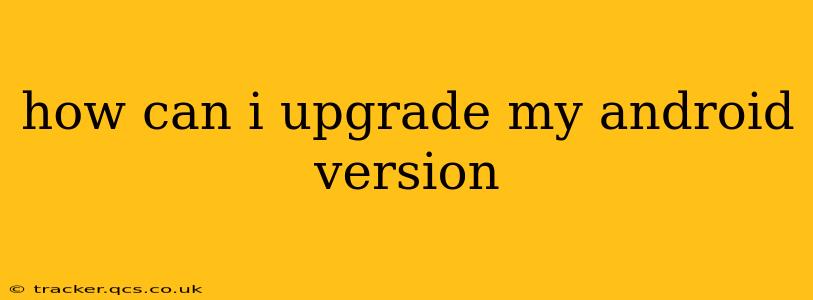Upgrading your Android version can significantly improve your phone's performance, security, and access to the latest features. However, the process varies depending on your phone's manufacturer, model, and current Android version. This comprehensive guide will walk you through the steps, troubleshooting common issues, and answering frequently asked questions.
How to Check Your Current Android Version?
Before attempting an upgrade, it's crucial to know your current Android version. This information is usually found in your phone's settings:
- Open Settings: Locate the "Settings" app (usually a gear icon) on your home screen or app drawer.
- Find About Phone: Navigate to "About Phone" or a similarly named section. The exact location may vary slightly depending on your phone's manufacturer and Android version.
- Look for Android Version: Under "About Phone," you'll find a line indicating "Android Version" or "Software Version," followed by your current Android version number (e.g., Android 13, Android 12).
How Do I Upgrade My Android Version? The Standard Method
The standard method for upgrading your Android version involves checking for system updates directly through your phone's settings. This is the safest and most recommended approach.
- Open Settings: Again, locate the "Settings" app.
- Find System Updates: Look for a section called "System Update," "Software Update," "About Phone" (sometimes updates are nested here), or something similar. The exact wording differs across phone manufacturers.
- Check for Updates: Tap the option to check for updates. Your phone will connect to the internet and search for a newer Android version.
- Download and Install: If an update is available, you'll see a notification. Follow the on-screen instructions to download and install the update. This usually involves downloading the update file and then rebooting your phone to complete the installation. Important: Ensure your phone is connected to a stable Wi-Fi network and has sufficient battery life (at least 50%) before starting the download and installation.
Why Isn't My Phone Getting Android Updates?
Several reasons might prevent your phone from receiving Android updates:
Your Phone Is Too Old:
Many manufacturers only provide updates for a limited time after a phone's release. If your phone is several years old, it might no longer be supported.
Carrier Restrictions:
Your mobile carrier may delay or block updates for certain phones.
Custom ROMs:
If you've installed a custom ROM (a modified version of Android), you'll likely be responsible for manually finding and installing updates. This requires technical knowledge and carries a higher risk of bricking your device.
Regional Differences:
Update rollouts can vary by region.
Outdated Security Patch:
Even if you are not getting a major Android OS upgrade, it is possible you could still get a security patch. Make sure to check for these regularly.
How Long Does an Android Update Take?
The time it takes to download and install an Android update depends on the size of the update, your internet connection speed, and your phone's processing power. It can range from a few minutes to over an hour.
What Happens During an Android Update?
During an update, your phone downloads the new Android version and installs it, replacing the old one. Your data will usually be preserved, but it's always wise to back up your important data before proceeding.
Can I Manually Update My Android Version?
While not recommended for most users, advanced users can sometimes manually install Android updates using methods like flashing a factory image or using a custom recovery. However, these methods carry significant risks, including potentially bricking your phone.
My Phone Is Stuck During an Update – What Should I Do?
If your phone gets stuck during an update, try the following:
- Wait: Sometimes, updates take a longer time than expected. Give it time.
- Force Reboot: If you've waited for a reasonable amount of time (e.g., 30 minutes), try forcing a reboot by holding down the power button for about 10-15 seconds.
- Contact Support: If the problem persists, contact your phone's manufacturer or your mobile carrier for assistance.
What are the benefits of upgrading my Android Version?
Upgrading your Android version offers several benefits:
- Improved Performance: Newer versions often include performance optimizations.
- Enhanced Security: Updates usually include important security patches to protect your data.
- New Features: You'll gain access to the latest features and functionalities.
- Better Compatibility: Newer Android versions often have better compatibility with apps and other devices.
By following these steps and understanding the potential challenges, you can successfully upgrade your Android version and enjoy the benefits of the latest Android release. Remember to always back up your data before attempting any major software update.