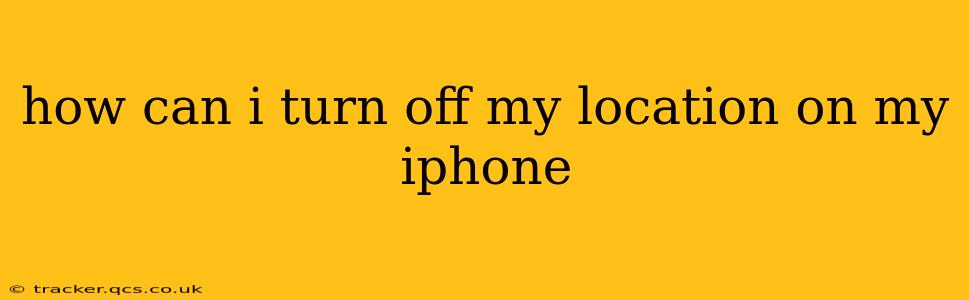Knowing how to manage your iPhone's location services is crucial for protecting your privacy and conserving battery life. This guide will walk you through various ways to disable location tracking, from temporarily turning it off for specific apps to completely disabling location services altogether.
How to Turn Off Location Services Completely?
The most straightforward method to prevent all apps from accessing your location data is to completely disable Location Services. This is a global setting affecting all apps and system features that rely on location information.
- Open the Settings app: Find the gray icon with gears on your iPhone's home screen.
- Tap on Privacy & Security: This section contains settings related to your data and privacy.
- Select Location Services: You'll find a list of apps currently using location services. A toggle switch at the top will be green if Location Services are enabled; tap it to turn it off. The switch will turn gray, indicating that Location Services are now disabled.
Important Note: Disabling Location Services entirely will prevent many apps from functioning correctly. Features like map navigation, weather updates, and finding nearby businesses will be unavailable.
How to Turn Off Location Services for Specific Apps?
Instead of disabling location services entirely, you can selectively manage which apps have access to your location. This offers a more granular level of control over your privacy.
- Open the Settings app: Locate and open the Settings app.
- Tap on Privacy & Security: Proceed to the Privacy & Security settings.
- Select Location Services: Access the Location Services menu.
- Scroll through the list of apps: This list shows every app that has requested or is currently using location services.
- Select an app: Tap on the app you want to manage location access for.
- Choose a location permission: You have several options:
- While Using the App: This option only allows the app to access your location when the app is actively open and in use.
- Never: This option completely prevents the app from accessing your location data.
- Always: This grants the app continuous access to your location, even when the app is closed. Use this option cautiously.
Remember to repeat this process for each app where you want to modify location access.
What Happens When I Turn Off Location Services?
Turning off location services, either completely or for individual apps, will have various effects depending on your choices:
- Loss of location-based features: Apps relying on your location for functionality, such as maps, weather apps, and fitness trackers, will lose access to location data and may not work correctly.
- Improved battery life: Location services can be a significant drain on your iPhone's battery. Turning them off or restricting access can extend battery life.
- Enhanced privacy: Turning off location services offers a greater degree of privacy by preventing apps and services from tracking your movements.
How to Turn Location Services Back On?
To re-enable Location Services, simply follow the steps outlined above for disabling them, but tap the gray toggle switch to turn it back to green. If you've only disabled location for specific apps, follow the same process to change the permission back to "While Using the App" or "Always" as needed.
Can I Turn Off Location Services Temporarily?
You don't need a separate setting to temporarily disable location services. Simply turn them off using the method described above, and turn them back on when you need them.
By understanding these various methods and their consequences, you can effectively manage your iPhone's location services to balance convenience, privacy, and battery life. Remember to review your location settings periodically to ensure they reflect your current preferences.