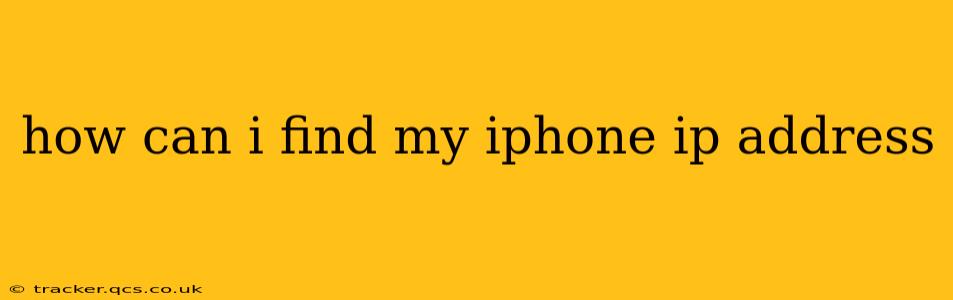Finding your iPhone's IP address might seem tricky, but it's actually quite straightforward, depending on whether you want your local IP address (on your home Wi-Fi network) or your public IP address (when connected to the internet). This guide will walk you through both, answering common questions along the way.
How to Find Your iPhone's Local IP Address (Wi-Fi)
Your local IP address is assigned to your iPhone by your router when you connect to your home Wi-Fi network. This address is only valid within your local network. Here's how to find it:
-
Open the Settings app: Locate the Settings icon (a grey icon with gears) on your iPhone's home screen and tap it.
-
Go to Wi-Fi: Scroll down and tap on "Wi-Fi."
-
Locate your connected network: You'll see a list of available Wi-Fi networks. Find the one you're currently connected to. The name will be listed, usually alongside a checkmark or the words "Connected."
-
Check the IP address: Tap the small "i" icon next to the name of your connected Wi-Fi network. A new screen will appear showing details of your connection, including the IP address. This will be displayed as a series of numbers separated by periods (e.g., 192.168.1.100).
How to Find Your iPhone's Public IP Address (Internet)
Your public IP address is the address your iPhone uses when connecting to the internet. It's the address other devices on the internet see when they communicate with your iPhone. Unlike your local IP, this address changes depending on your network connection. To find it, you need to use a third-party app or website:
-
Use a website: Many websites are dedicated to showing your public IP address. Simply open a web browser on your iPhone and search for "what is my IP address." Many results will display your public IP address directly on the webpage. Be aware that these websites are accessing your IP address to show it to you.
-
Use a dedicated app: Some apps in the App Store are designed specifically for network information. These apps can show more details than just your IP address, including other network stats. However, ensure that you only download reputable apps from trusted sources.
What is the Difference Between Local and Public IP Addresses?
Local IP Address: This is a private address assigned by your router when you connect to your Wi-Fi network. It's only usable within your local network. Think of it as your address within your house. Only devices on your home network can use this address to communicate with your iPhone.
Public IP Address: This is the address your internet service provider (ISP) assigns to your router (and thus, your devices). It's what the rest of the internet sees when you connect. Think of it as your street address; the whole world can use this to reach your home.
Why Do I Need to Know My iPhone's IP Address?
Knowing your iPhone's IP address can be useful in several situations:
-
Troubleshooting network issues: If you're having trouble connecting to the internet or specific devices on your network, knowing your IP address can help you diagnose the problem.
-
Remote access: Some applications or services require your IP address to connect to your iPhone remotely.
-
Security: Monitoring your IP address can help you identify potential security threats.
-
Network configuration: If you need to configure your network settings, understanding your IP address is crucial.
How Often Does My iPhone's IP Address Change?
Your local IP address typically stays the same as long as you're connected to the same Wi-Fi network. It may change if your router is reset, or your network settings are altered. Your public IP address, however, can change fairly often. This happens especially if you use a dynamic IP address, which most home users do. Your ISP assigns a new one each time you reconnect to the internet.
This guide should help you easily find your iPhone's IP address and understand the difference between local and public addresses. Remember to choose reliable sources when finding your public IP address online.