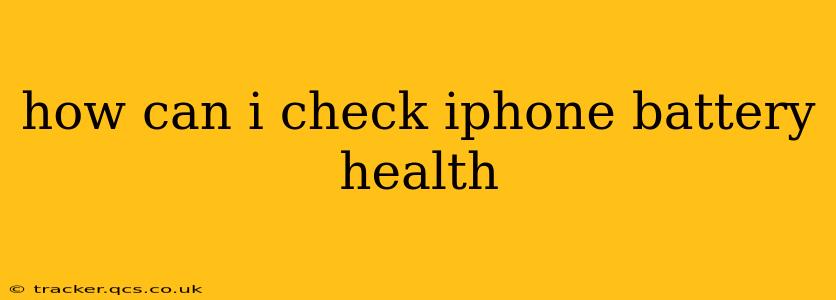Knowing your iPhone battery's health is crucial for optimizing its performance and lifespan. A degraded battery can lead to unexpected shutdowns, reduced performance, and ultimately, the need for a replacement. Luckily, checking your iPhone's battery health is straightforward. This guide will walk you through the process and answer some common questions.
How to Check iPhone Battery Health: A Step-by-Step Guide
The method for checking your iPhone battery health depends on your iOS version. Here's how to do it for both newer and older iOS versions:
For iOS 16 and later:
- Open the Settings app: Locate the Settings app icon (a gray icon with gears) on your home screen and tap it.
- Navigate to Battery: Scroll down and tap on "Battery."
- Check Battery Health & Charging: You'll find the "Battery Health & Charging" section. This will clearly display your iPhone's maximum battery capacity percentage. This percentage indicates how much capacity your battery retains compared to when it was new. A lower percentage signifies a more degraded battery. You'll also see information about Peak Performance Capability, which tells you if your battery is impacting your device's performance.
For iOS versions older than iOS 16:
Unfortunately, for older iOS versions, there's no direct percentage readout of battery health. You can still get an indication by observing your iPhone's performance. A noticeable decline in battery life, frequent unexpected shutdowns, or performance issues could all signal a degraded battery. Consider visiting an Apple Store or an authorized service provider for a professional battery health check.
What Does Maximum Battery Capacity Mean?
Your iPhone's maximum battery capacity is a percentage representing how much charge your battery can hold compared to its original capacity when it was brand new. A 100% capacity means your battery is in perfect health. As your battery ages and goes through charge cycles, this percentage will naturally decrease. A capacity below 80% often indicates significant degradation and might necessitate a battery replacement.
How Can I Improve My iPhone Battery Health?
Extending your iPhone battery's life is possible with some simple habits:
- Avoid extreme temperatures: Extreme heat or cold can significantly damage your battery.
- Optimize charging: Avoid constantly keeping your phone at 100% charge. Aim for a charging range of 20-80%. Consider using Optimized Battery Charging (found in Battery settings) which learns your charging habits and delays charging to 80% until just before you typically unplug.
- Update your software: iOS updates often include battery optimizations.
- Reduce screen brightness: A brighter screen consumes more power.
- Limit background app activity: Apps running in the background drain your battery.
- Turn off features you don't use: Bluetooth, location services, and Wi-Fi consume power when active.
What Should I Do If My Battery Health Is Low?
If your iPhone's battery health is significantly low (below 80%), you might experience performance issues. Apple offers battery service, and you can explore your options through the Apple support website or by visiting an Apple Store or authorized service provider.
Is there a way to calibrate my iPhone's battery?
While there's no official "calibration" process offered by Apple, fully draining and then recharging your iPhone can sometimes improve its battery health readings. However, this is not a guaranteed solution and isn't recommended regularly. The best practice is to avoid completely draining your battery.
Why is my iPhone battery draining faster than usual?
Several factors can cause faster battery drain. This includes using power-hungry apps, having high screen brightness, enabling location services constantly, background app activity, poor network signal, and even extreme temperatures. Check your usage patterns and settings to identify potential culprits.
This comprehensive guide provides a thorough understanding of how to check your iPhone's battery health and what to do to optimize its performance and lifespan. Remember that even with proper care, batteries degrade naturally over time.