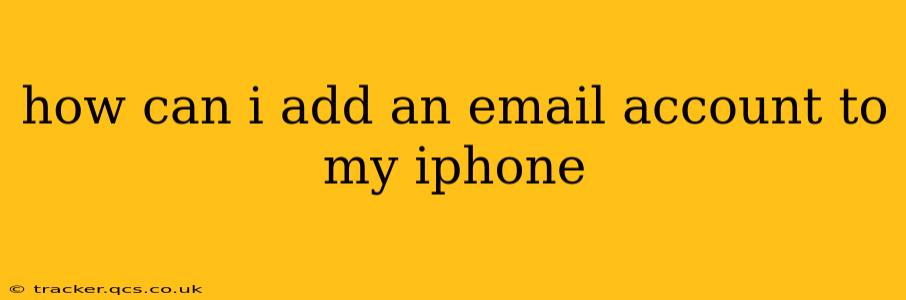Adding an email account to your iPhone is a straightforward process, allowing you to access all your emails conveniently in one place. Whether you're using a popular service like Gmail, Outlook, Yahoo, or a less common provider, the steps are relatively similar. This guide will walk you through the process, covering various scenarios and troubleshooting common issues.
What Type of Email Account Do You Have?
Before you begin, knowing your email type is crucial. This determines the setup method. Common email types include:
- IMAP: This is a common standard that leaves your emails on the server. Changes made on your iPhone are reflected on the server and other devices.
- POP: This downloads your emails to your iPhone and removes them from the server. This means you won't see the emails on other devices unless you configure them specifically.
- Exchange: Often used in corporate or business settings, Exchange offers more advanced features like calendar syncing and contact management.
Adding an Email Account to Your iPhone: A Step-by-Step Guide
The exact steps might vary slightly depending on your iOS version, but the general process remains consistent.
-
Open the Settings App: Locate the grey icon with gears on your iPhone's home screen.
-
Tap on "Passwords & Accounts" (or "Mail" on older iOS versions): This option manages all your accounts connected to your phone.
-
Tap on "Add Account": This initiates the process of adding a new email account.
-
Select Your Email Provider: You'll see a list of common providers like Google, Yahoo, Outlook, iCloud, etc. If yours isn't listed, select "Other."
-
Enter Your Email Address and Password: Carefully enter your full email address and password.
-
Configure the Account (If Necessary): If you selected "Other," you'll need to manually enter your email account settings. This usually involves:
- Account type: Choose IMAP or POP3, depending on your provider's settings. Generally, IMAP is recommended.
- Incoming mail server: This is the server your iPhone uses to receive emails. Your email provider usually provides this information.
- Outgoing mail server (SMTP): This server sends emails from your account. Again, your provider will have this information.
- Port numbers: These specify the connection ports for incoming and outgoing mail. Your provider should specify these.
- Username and Password: Enter your email address and password again. Some providers may require specific authentication methods, such as using your full email address for the username.
- SSL/TLS settings: These secure your email connection. Usually, "Use SSL" should be enabled.
-
Tap "Next": Your iPhone will now attempt to connect to your email server and verify your settings.
-
Save Your Settings: Once verification is complete, save your settings. You'll likely be able to choose how you want to manage your emails (e.g., notifications and sync settings).
-
Test Your Account: Send a test email to yourself to ensure everything is working correctly.
Troubleshooting Common Issues
H2: My iPhone is asking for an App-Specific Password:
Some email providers (like Google) require "app-specific passwords" for increased security when accessing your account through third-party apps or devices. Check your email provider's settings to generate an app-specific password. Use this password instead of your regular password when adding your account to your iPhone.
H2: I'm getting an error message:
Error messages can vary. Check your internet connection and make sure you have the correct server settings. Double-check your email address and password for typos. If the problem persists, contact your email provider's support team.
H2: My emails aren't syncing properly:
Ensure your settings are correct, especially the incoming and outgoing mail servers and port numbers. Check your phone's network connection, and restart your device if necessary.
H2: Can I add multiple email accounts?
Yes! You can add as many email accounts as you want to your iPhone. Follow the steps above for each email account.
By following these steps and troubleshooting tips, you should be able to successfully add your email account to your iPhone and seamlessly manage your emails. Remember to always verify the settings with your email provider for the most accurate information.